Starting Web Reports
Web Reports is a stand-alone program available from the Start Menu. You can also start it from within the console by selecting Tools > Launch Web Reports. The interface is divided into three main sections, which you access by clicking items in the navigation bar at the top of the window.
When you first log in to the Web Reports program, you see a startup window with several options.
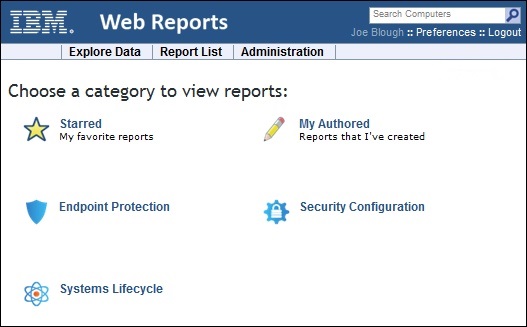
In the main window you can see at least two icons:
- Starred: This option shows a list of the reports that you have starred as important.
- My Authored: This option shows a list of reports that you have personally authored.
Other possible icons are:
- Domain Icons: These icons can be selected to view the list of Web Reports associated with the selected domain, such as Endpoint Protection or Security Configuration.
At the top of the window you can see a search box and two user selections:
- Search Computers: The search box, top right, allows you to select computers by name, IP Address, OS, CPU, and Last Report Time.
- Preferences: For your personal login, you can set preferences including your opening splash page and the number of results you want to print on each page. For more information, see Setting Your Preferences.
- Logout: Click this to exit from the program.
Below this are the three main section headers in tab form:
- Explore Data: This option lets you filter and view your data on your IBM BigFix clients, Fixlet messages, tasks, actions, operators, and more. This option also allows you to create your own custom reports as well as graphical charts. For more information, see Part Three, Exploring.
- Report List: This option shows all the reports, built-in and custom, that are available to you. You can filter the reports, modify their visibility, and set up schedules for printing them out. For more information, see Part Four, Reporting.
- Administration: This option lets you manage scheduled activities, database settings, and user databases. For more information, see Administering the Program.
The Explore and Report headers represent the primary functions of Web Reports. Explore Data lets you view your data with various filters. When you have narrowed your focus to the ideal data set, you can save it as a report that you can reuse or customize with just a few mouse clicks.
The reports that you author are shown in the Report List for easy selection. When you create and customize your favorite reports, this is where they are listed.
In the next sections of this guide, you can see how to use this program to create focused reports customized to suit your particular corporate network and policies.
