Viewing Baselines
Baselines allow you to group Fixlet messages and Tasks into a group for simple, one-click deployment. To display an existing Baseline, click the Baselines icon in the Domain Panel navigation tree. From the resulting List Panel, click an item. The body of the Baseline is shown in the Work Area below.
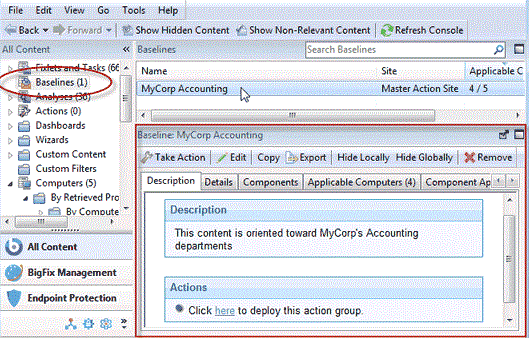
The Baseline display region has several tabs:
- Description: This is typically an HTML page providing a descriptive explanation of the problem and an action to fix it.
- Details: This tab lists the Baseline Properties, a section detailing the code behind the Relevance expressions and the Baseline actions, along with other Baseline properties. Scroll to the bottom to enter a comment as a note for yourself or other Console operators.
- Components: This tab lists the components, namely the Fixlet messages, Tasks, and other Baselines that are grouped into this Baseline. Because Baselines make a copy of the components, it is possible for one of these copies to get out of sync with the underlying Fixlet or Task that spawned it. If this happens, a message is displayed saying that the source differs from the copy and allowing you to synchronize with the current source.
- Applicable Computers: This is a filter/list of all the computers targeted by the selected Baseline. You can filter the list by selecting items from the folders on the left, and sort the list by clicking the column headers.
- Component Applicability: This is a filter/list of the various components of the Baseline. It displays the number of computers where the Baseline is currently applicable and, after a slash, the number where it is not. Double-click an item in the list to display it for inspection.
- Action History: This is a filter/list of any Actions that have been deployed from this Baseline. If the Baseline is new, there are no Actions in the list. Like the other filter/lists in the Console, you can filter the actions using the left panel, and sort them by clicking the column headers.
