Adding LDAP Directories
You can add Lightweight Directory Access Protocol (LDAP) associations to BigFix. That allows you and other users to log in to the console using those credentials. The same advantage applies also to Web Reports.
To add an existing LDAP domain to the console, follow these steps:
- From the Tool menu, select Add LDAP Directory or right click in the work area and
then select Add LDAP Directory. The Add LDAP Directory dialog appears.
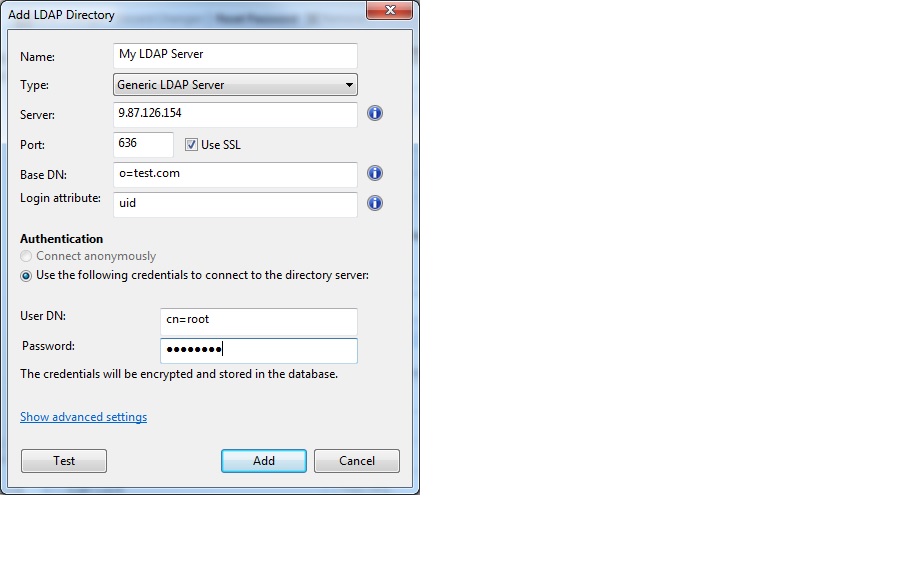
- Provide a name and from the Type pull-down, make sure Generic LDAP Server is selected. Note that no global catalog option is available on generic LDAP servers.
- Fill in the information pertaining to your LDAP installation. Under Server, enter the host name or IP Address of the server.
- Enter the port number, typically 636 if you are using Secure Sockets Layer (SSL).
- Enter the base distinguished name (Base DN), of the form
dc=example,dc=com. - Click the button to connect anonymously or to use credentials. If you choose to connect using credentials, enter your User DN and password.
- Click Test to ensure you have entered your information correctly and a connection can be made to your LDAP.
- If you want to include user or group filters, click the Show advanced settings link. After specified, all further LDAP searches will be subject to the appropriate filter.
- Click Add to complete the LDAP setup.
Your LDAP Server is now configured and available for use in the console.
