Post-installation steps
After you install the product, perform these steps to verify that the installation run successfully and to complete the basic configuration steps.
Procedure
- Run the following step to verify that the installation
run successfully:
- On Windows:
- From Start > All Programs > IBM BigFix run
the BigFix Server
Diagnostics tool to verify that all the installation and configuration
steps completed successfully.
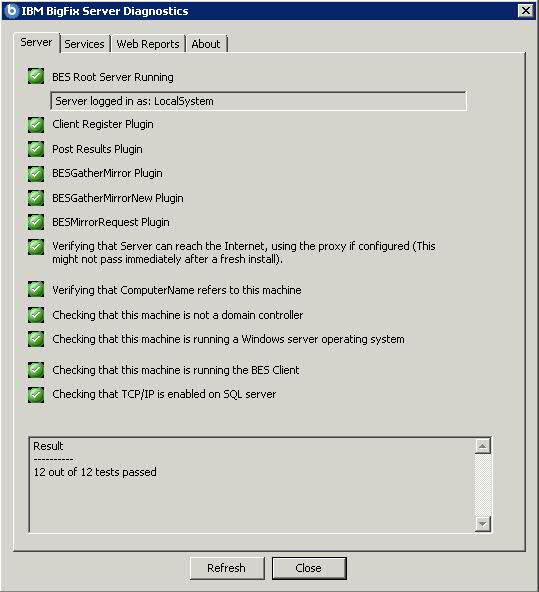
If all the buttons are green, click Close to exit the Diagnostic tool, otherwise address the problem to be sure that the server is working correctly. - On Linux:
- Ensure that the following services are up and running:
Use the commandbesfilldb besgatherdb besserver beswebreportsservice service statusto check the status of the services.
- Open the BigFix console
and verify that the client is registered.
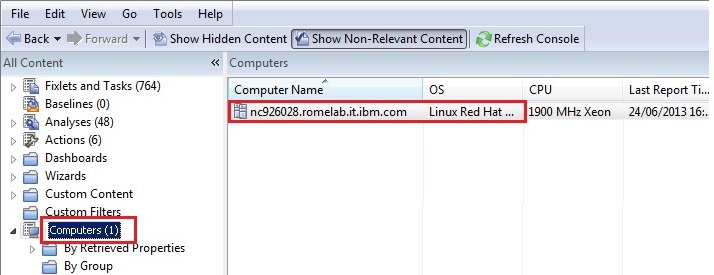
- From the console, verify that the All Content and BigFix
Management domains have been created.

- After installation, the program is automatically set up
to subscribe to certain management and maintenance sites. Depending
on the terms of your license, you might have subscriptions to other
sites as well. In this way content from those Sites automatically
flows into your enterprise and is evaluated for relevance on all computers
running the BigFix client.
Subscribe to these sites from the BigFix Management domain,
by selecting the License Overview dashboard:
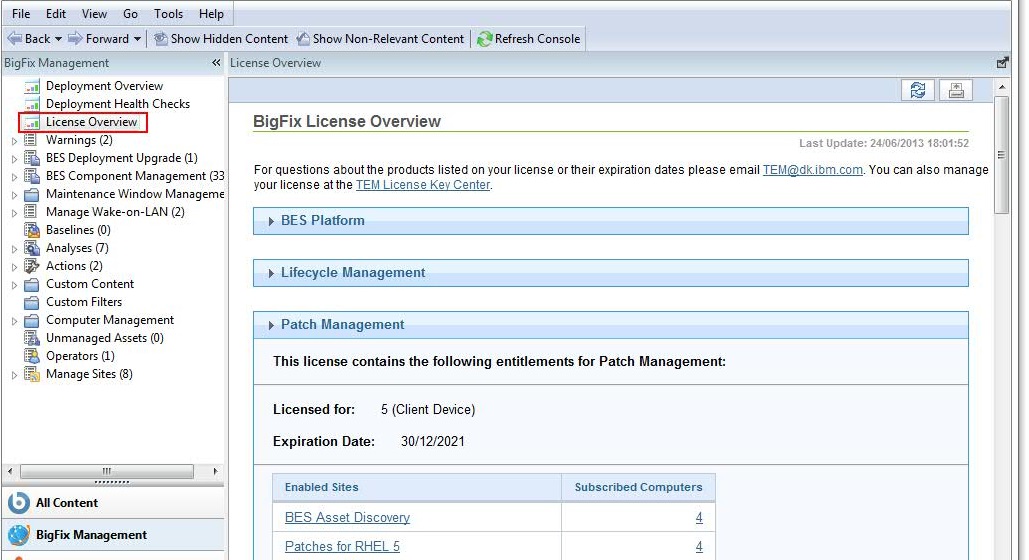
The License Overview dialog appears, listing available sites. - Enable the entitled sites by clicking the Enable
button associated with the site to which you want to subscribe:
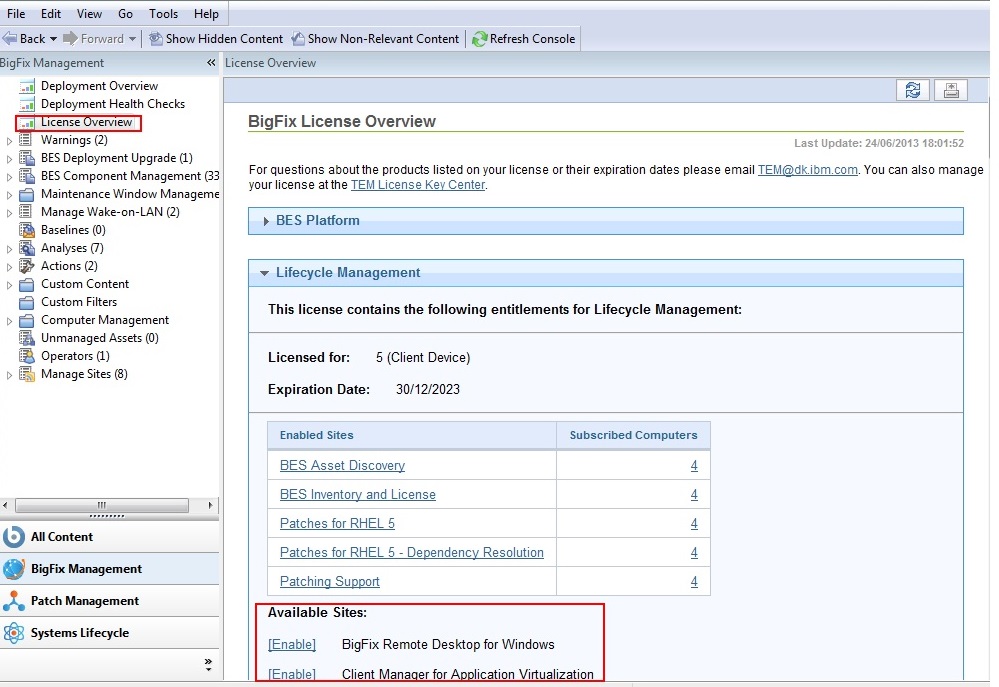
- Enter your password to subscribe to the site. The new site is now listed in the Manage Sites node of the domain panel. You can also subscribe to a site by using a masthead file. For additional information see Subscribing with a masthead.
- Open the Manage Sites node and select your newly subscribed site.
- From the site dialog, click the Computer Subscriptions tab to assign the site to the appropriate computers
- From the Operator Permissions tab, select the operators you want to associate with this site and their level of permission.
- Click Save Changes when you are done.
