Building a query
Working with local/custom queries. The queries created by Content Creators are local/custom queries and are marked with the operator icon. Content Creators can create, load, run, hide, delete, and reload local queries in their operator sites.
Creating or editing a query
- Enter the Relevance expression in the Query editor and save it
- Create a copy of an existing query and edit as needed
- In the query editor, ensure you are in Admin View.

- Enter the Relevance expression in the editor.
- To edit an existing query, select the desired query under a category. This displays the Relevance expression in the editor which you can edit. You can also click Clear Query to enter your Relevance expression.
- Add parameters to the Relevance expression, if required. For details about parameters, see Managing parameters in queries
- Click Save.
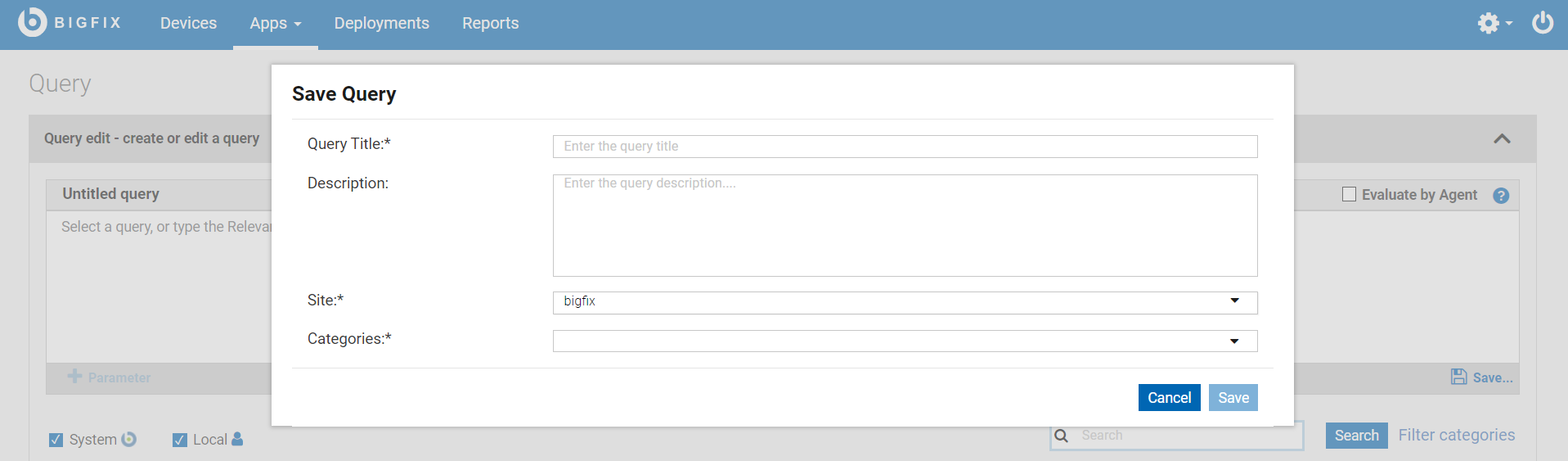
- Enter a descriptive title for the query
- Select a site that you are allowed to access and host the query on.
- Specify at least one category for the query. If you enter a new name in the Categories field, a new category is created.
- Click Save.
- It is recommended to be familiar with the Relevance language to build queries. To learn more about the Relevance language, see BigFix Developer.
- Writing Relevance expression in the query editor is similar to writing Fixlets in the BigFix Console using the Relevance language. Concise queries that are limited in scope run most efficiently. Broad, general queries that return large data sets consume more resources. Problems associated with poorly performing Relevance in the Console can also occur in the Query editor.
Create copy of an existing query
A query is uniquely identified by its title and the site on which it is saved. To create a copy of a query, change either the title or the site of the query.
To see who last edited a query, hover the cursor over the operator icon of the query.
Deleting a query
- Operators cannot delete queries.
- Master operators/Content Creators can delete the custom queries only and not the system queries.
Using Client Context
As a content creator, you can enable the Evaluation by Agent flag to save a specific query and use the client context. Enabling the Evaluation by Agent flag and running a query helps you to retrieve accurate data from the client.
By default, the Queries are evaluated by Client Debugger. You can change it by using the
_WebUIAppEnv_USE_CLIENT_CONTEXT client setting . If this setting is set to 1, the
Evaluation by Agent flag is enabled. The value for each query can be
overwritten only by the content creator. You can save the individual query by enabling the
Evaluation by Agent flag, which allows an operator to use the client context.