Configuring the Management Extender
Before you can configure the management extender, you must do the
following steps:
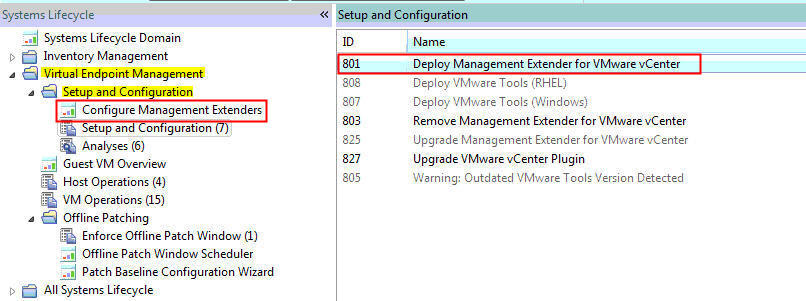
- Install the BigFix relay Version 9.2, 9.5, or 10.0.x.
- Deploy Fixlet 801: Deploy Management Extender for VMware vCenter from the Patches for ESXi site.
This action appears as applicable when the BigFix relay is installed. Note: Using the Fixlet to install the Management Extender is now deprecated.
- Activate analysis 905: Management Extender Status.
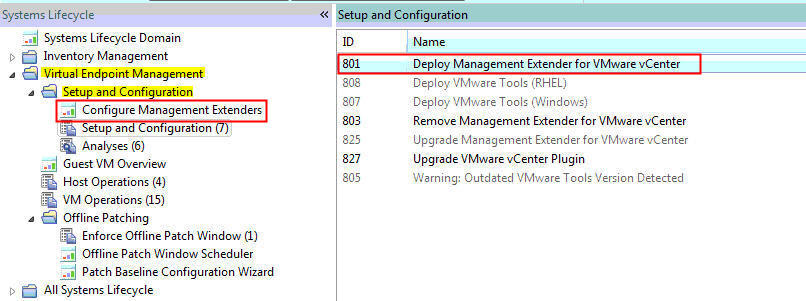
Note: By default, the management extender uses port 443.
Using the Configure Management Extenders dashboard
To use the dashboard, navigate to . The Configure Management Extenders dashboard lists all the endpoints where you ran the Deploy Management Extender for VMware vCenter task. Select the management extender that you want to configure. Click Configure.
The Configure
Extender window opens. Fill in the values for the following
items in the window:
The username and password are
encrypted using the private key and public key. These keys are set
during the deployment of the vCenter management extender. The public
key is based on the computer name. The private key is generated during
the deployment task. The username and password are then sent to the
management extender, which uses the credentials to plug in to the
VMware vCenter. The credentials are sent to the endpoint in an encrypted
format.- Refresh interval minutes
Set how often the management extender gathers data. A larger refresh cycle is highly suggested. The larger the VMware deployment is, the longer it takes to gather data.
- Server name
- Admin User
- Password
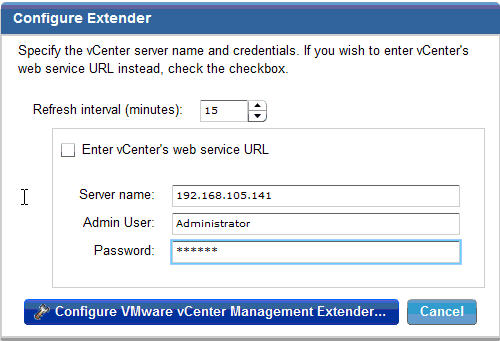
Note: By default, the windows prompts for the server name only.
If you choose to do that, the URL that connected is https://(SERVER
NAME)/sdk/webService. When the URL is not correct, you
can enter your own URL by selecting the Enter vCenter's
wev service URL.
Note: The
plugin-settings.ini file is stored in plain text.
You can configure
the management extender again without removing the deployment and
configuring it twice.