Configuring the basic CentOS Download Plug-in R2 settings
Use the Manage Download Plug-ins dashboard to configure the proxy settings of the CentOS Plug-in R2.
About this task
Note: Ensure that the BigFix server and the BigFix client are on the same version to avoid a null error.
The
scope of this task only covers the basic CentOS Plug-in R2 configuration from the BigFix console. To
configure the advanced settings for the CentOS Plug-in R2, you must edit the
plugin.ini file. For details about how to do this, see Configuring the advanced CentOS Download Plug-in R2 settings.Procedure
- From the Patch Management domain, click .
- From the Servers and Relays table, select the server on which the download plug-in is to be configured.
- From the Plug-ins table, select CentOS Plug-in R2.
-
Click Configure.
The Configure CentOS Plug-in R2 wizard displays.
Figure 1. Configure CentOS Download Plug-in R2 wizard 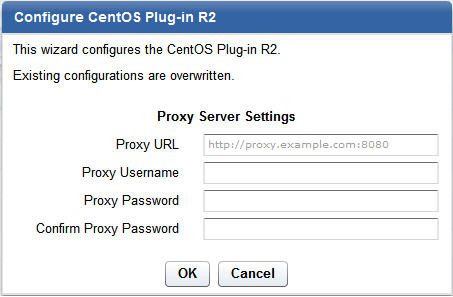
-
Enter the proxy parameters if the downloads must go through a proxy
server.
Note: Only basic authentication is supported.
- Proxy URL
- The URL of your proxy server. It must be a well-formed URL, which contains a protocol and a host
name. The URL is usually the IP address or DNS name of your proxy server and its port, which is
separated by a colon. For example:
http://192.168.100.10:8080.
- Proxy Username
- Your proxy user name if your proxy server requires authentication.
- Proxy Password
- Your proxy password if your proxy server requires authentication.
- Confirm Proxy Password
- Your proxy password for confirmation.
-
Click OK.
The Take Action dialog displays.
- Select the target computer.
- Click OK.