Generating logs for individual tasks
Configure a distribution task to generate an individual log file upon its completion. You can enable the individual task logging feature to generate log entries for new and existing tasks. You can also upload the logs to the server for parsing purposes.
About this task
The log collection does not negatively affect the server as the size of each log file is limited to 1 MB. However, volume management can be used to partition the log directory with limited space so any resource issues affect the log storage only. This practice prevents the server from being overwhelmed.
Procedure
- From the Create Distribution Task window of the Manage Software Distribution Packages dashboard, click Next until you see the Show Advanced Options under the installation command.
- Click Show Advanced Options.
- Click Create an individual log for this Task.
Figure 1. Create individual log 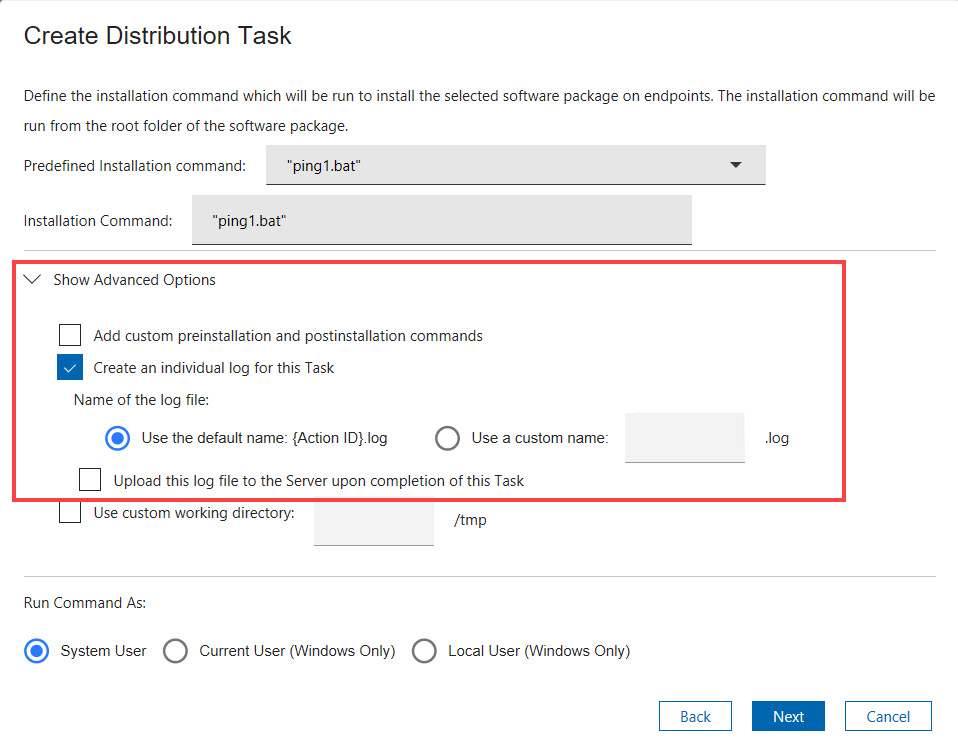
- Select the name that you want for the log file.The default name for the log is
<Action_ID>.log. If you want to specify a different name, enter any alphanumeric characters.Note: Underscores are acceptable. - If you want to upload the file to the server when the task completes, click Upload this log file to the Server upon completion of this Task.
- Follow the remaining instructions in the Create Distribution Task window.
Results
The logs that are uploaded to the server are in \BES Server\UploadManagerData\BufferDir\sha1\<last 2 digits of the compute ID>.
The file name format of the logs that are in the server is not the same as the logs that are in the client. When a log file is uploaded to the server, a prefix string SWD is added to the log file name. You can change this prefix in the action script of the task.