Computers
Click the Computers tab to see the default Computer report.
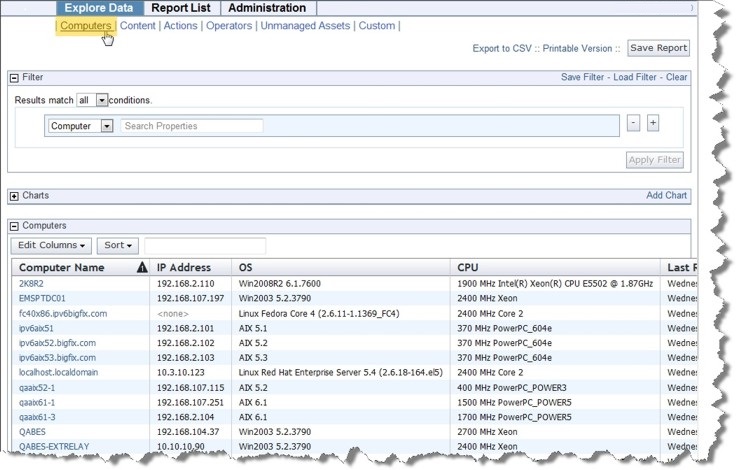
There are three sections on this page.
- Filter: View just
the subgroup of the database you want to view by specifying a filter.
Pull down the menu to filter by computer, content, site, or a previously
saved filter. The choice you make determines the secondary fields
of the filter. For example, you might want to view just those computers
that have the specified properties.
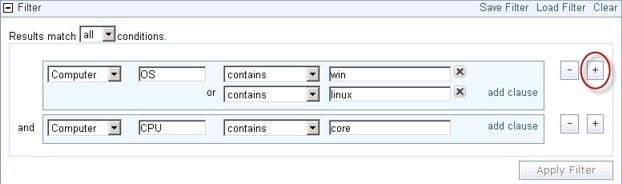
Click the link labeled add clause to add extra qualifiers to a filter. Click the X to delete any of these clauses. Click the plus sign to the right of the filter to add a new filter. These filters are ANDed together if you choose all conditions; they are ORed together if you choose any conditions. Click the minus sign (-) to delete a filter from the set. Click the Apply Filter button to see how your custom filter affects the subsequent computer reports and charts.
When defined, click the Save Filter link at the upper right if you want to save your work as a custom named filter. Later you can use this filter in other circumstances by clicking the Load Filter link.
- Charts: The typical computer chart is a pie or a bar chart. As described in the Charts section, you can select any computer property to graph.
- Computers: This section contains the data of the report. As described in the Columnar Report section, you can edit and rearrange the columns to suit your needs.