Hiding Fixlets and Tasks
You can hide a Fixlet or Task.
Use the following procedure:
- From any Fixlet or Task List Panel, select the messages you want to hide.
- Right-click the desired item
and select Globally or Locally Hide from the pop-up
menu (or select Edit > Hiding > Globally/Locally Hide).
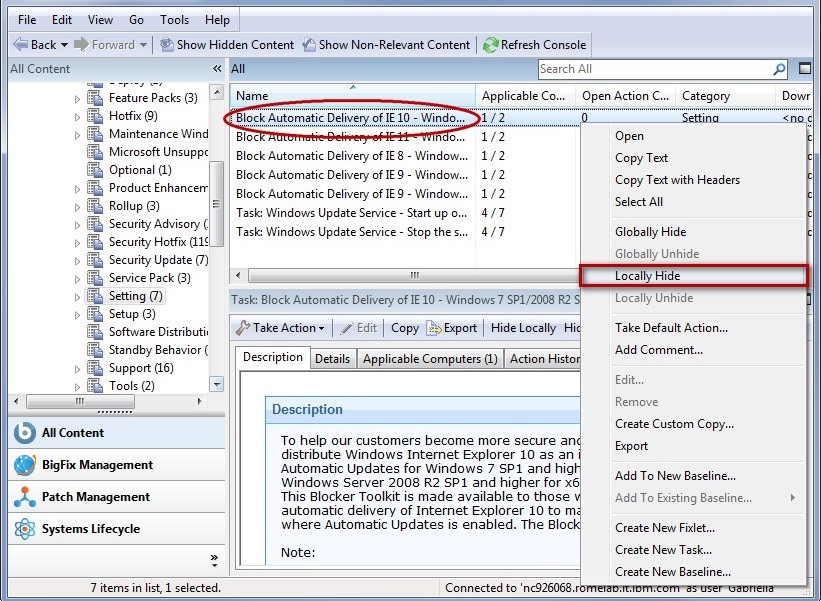
The selected Fixlet or Task is no longer displayed in the list. If you chose to hide the item locally, it is still visible to other Console users. If you are a master operator, you can hide a Fixlet or Task globally to hide it also from all non-master users.
Fixlet or Tasks that are hidden are still available and you can restore or "unhide" them at any time. Here is how:
- Click the Show Hidden Content button
in the Console Toolbar. All content, including hidden content, is
listed if this button is selected.

- A single Fixlet or Task can be
unhidden by clicking it from a list. In the resultant Work Area you
see an Unhide button. Click it to return the item to its normal
state.
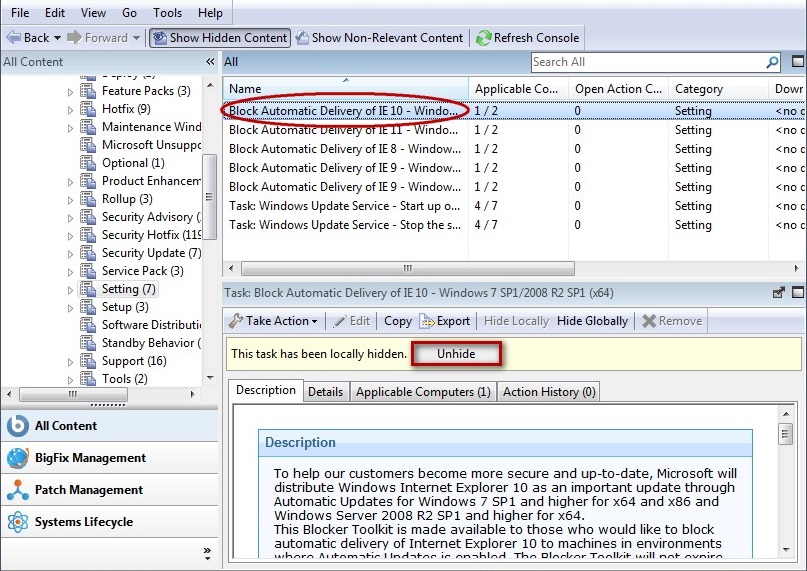
- Multiple Fixlets or Tasks
can be unhidden by selecting them, right-clicking the group, and choosing Unhide from
the context menu, or select multiple items and select Edit > Hiding
> Globally/Locally Unhide.
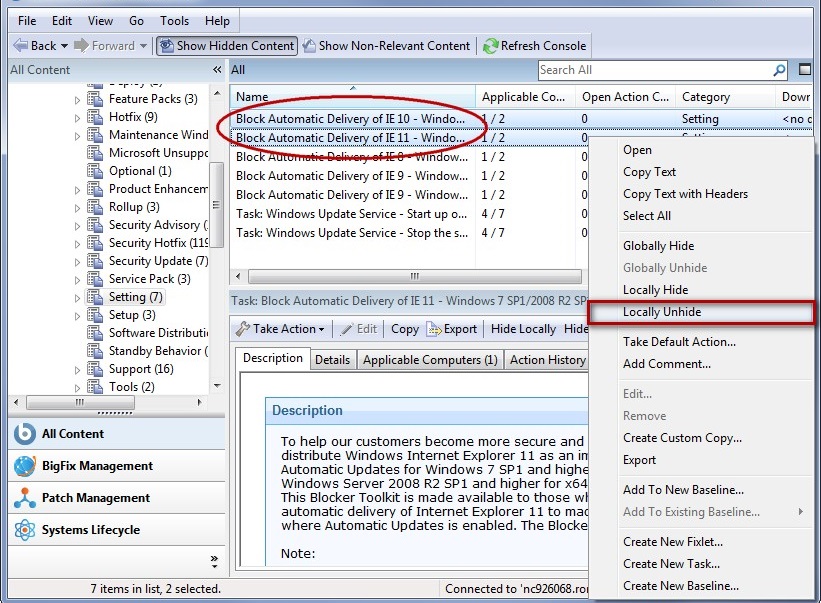
Generally speaking, it is not necessary to hide Fixlets or Tasks, because you can simply ignore them. One important reason to hide them is if you have your own policy that must take precedence. For example, a Fixlet message might suggest that it is a good idea to install a particular security update, but you might be aware of reasons why it must not be applied to your network. In this case, hiding the Fixlet removes it from the user interface, so you can focus on other content. A master operator can also hide Fixlets and Tasks that must not be applied by ordinary operators.