Adding Files to Sites
You can add files to a Site. These can be as simple as text and utility files or as powerful as Dashboards and Domains.
Files can be added to the master action site, custom sites, and operator sites, but you must have write permissions for the site. This means that only master operators can add files to the master action site, custom-site writers can only add files to custom sites and non-master operators can only add files to their own operator site. There are several useful things you can accomplish using this feature:
- Place utility files on all clients subscribed to a site
- Share custom dashboards with multiple console users
- Share custom domains with multiple console users
Here is how to add files to a site:
- Select Tools > Add Files to
Site. You can also navigate to the domain tree node for the site
you want, right-click the Files subnode, and choose Add
Files from the context menu. The Add Files dialog opens.
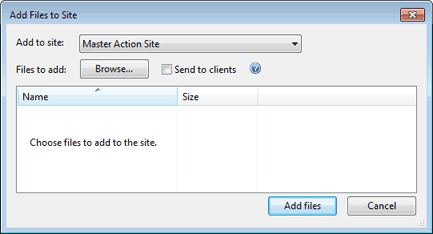
- If you get to this dialog through the domain tree, your site is already selected. Otherwise, select the site you want from the Add to site pull-down.
- Click the Browse button and then select all the files you want to add from the file-picker dialog. You can select multiple files and you can click the Browse button multiple times to add more files.
- Check the Send to clients box if you want to deploy this file to all the clients that subscribe to the selected site.
- When you are satisfied with the set of files you have selected, click Add files to finish.
There are a few restrictions on which files can be added:
- All file names in the site must be unique. In case of conflict, you are asked if you want to overwrite the existing file.
- Files with a .fxf extension cannot be added, because the client treats those files as Fixlet documents. Attempts to add files of this type cause an error.
- Files starting with "__" (double underline) cannot be added, because they are reserved for special site metadata. Attempts to add files of this type cause an error.
- If you attempt to add a large file (over 100 KB) and Send to clients is checked, a warning dialog opens. This is to notify you of a possible spike in network traffic if you proceed.
Some files are interpreted differently, according to their file extension:
- ojo: A site file with the extension .ojo is loaded as a dashboard and is visible to all readers of the site. The dashboard is also visible in the Dashboards subnode of the site node in the domain tree.
- BESDomain: A site file with the extension .BESDomain is loaded as a domain visible to all readers of the site and is shown in the list of domains in the domain bar.
- bfa: A site file with the extension .bfa is treated as a BigFix archive file created by the bfarchive tool. The archive is unpacked, and all files are added.