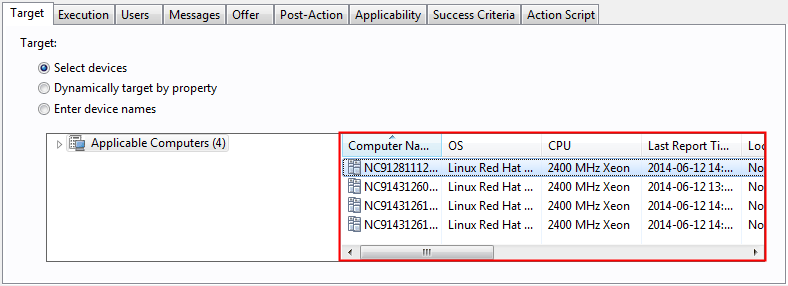Manually updating scanner catalogs
Scanner catalogs are used to discover software on the endpoints. They are automatically created and distributed to the endpoints after every import that contains the BigFix software catalog. If the automatic distribution fails or one of the Advanced Server Settings: enable_automatic_task_deployment or enable_automatic_catalog_download is set to false, endpoints on which the catalogs were not updated have the Outdated Catalog status on the Scan Health widget. You must manually update scanner catalogs on these endpoints.
Procedure for BigFix Inventory Server 10.0.14 or higher
Before you begin
Procedure
- Log in to BigFix Inventory.
- In the top navigation bar, click .
- Select the Data Source to propagate the scanner catalog.
- Click on button Repeat Catalog Distribution
- Value in Scanner Catalog Version column will be changed to "Pending Upload". Action is executed in background. Time depends on network speed.
- Refresh the page
- Confirm value in Scanner Catalog Version is set to the version of the catalog.
- Log in to the BigFix console.
- In the navigation bar, click Actions.
-
In the upper-right pane, locate the Scanner Catalog Distribution (Version
version) [verion 10.0.15 or higher] /
Catalog Download (Version version)
action.
The source of the action should be Master Operator Site.
What to do next
Procedure for BigFix Inventory Server 10.0.13 or lower
Before you begin
- Before you update the scanner catalogs manually, try to determine why the automatic update failed. For more information, see Server operation problems.
- Ensure that the BigFix Inventory server is visible to your BigFix server.
- If Secure Socket Layer (SSL) is enabled in BigFix Inventory, all updates are also downloaded through SSL. The BigFix server must recognize SSL certificates of BigFix Inventory as valid.
Procedure
- Log in to BigFix Inventory.
- Import the software catalog.
- In the top navigation bar, click .
- To download the fixlet file to your computer, click the question mark sign. Then, click Catalog Download Fixlet. Choose the location where you want to save the catalog_download.bes file, and click Save.
- Copy the file to the computer where the BigFix console is installed.
- Log in to the BigFix console.
- To import the fixlet, click .
- Open the directory where you store the catalog_download.bes file, select the file, and click Open. The file is imported.
- In the left pane, click . A list of available fixlets opens in the upper right pane.
- To run the fixlet on the endpoints, select Catalog Download (Version: version), and click Take Action.
-
Select the computers on which you want to run the fixlet, and click
OK.