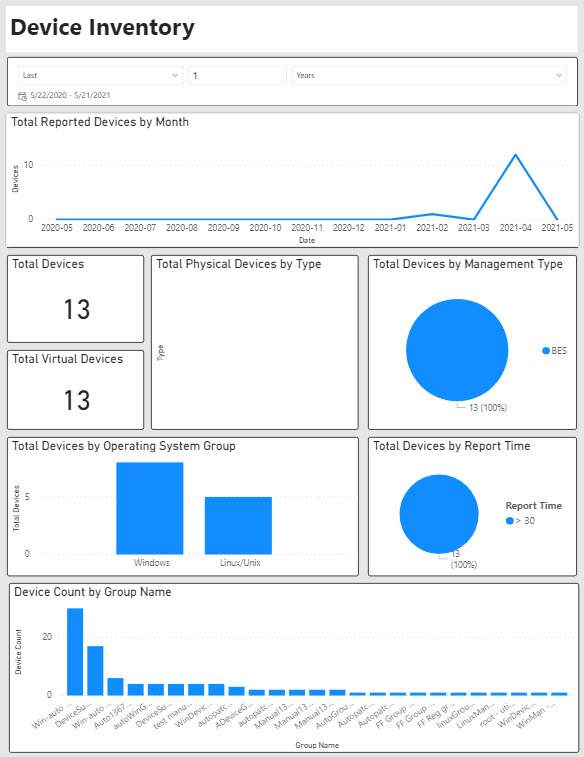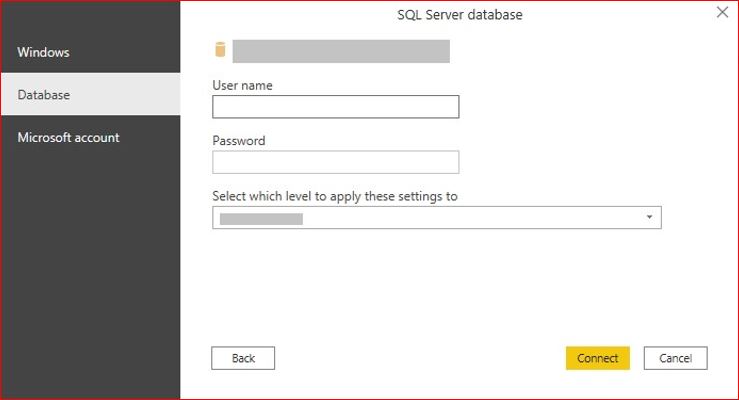Power BI Reports
Microsoft Power BI Desktop is a tool that helps you present the data that BigFix generates in a meaningful and comprehensible way. You can add an existing Power BI Report to your BigFix Insights implementation.
Before you begin
- Download the no-cost Power BI Desktop package from the Microsoft website and
install Power BI Desktop with access to the BigFix Insights database.
The instructions below are based on the July 2021 Power BI desktop version.
- Set up BigFix Insights.
- Add a datasource to BigFix Insights.
- Run an successful extract, transform, and load (ETL) process.
- Download and install the following fixlets from the Console:
- Bigfix Insights – Power BI – Patch Remediation
- Bigfix Insights – Power BI – Device Inventory
About this task
Initial Configuration
Procedure
-
Open one of the *.pbix files in Power BI Desktop.
-
Repeat steps 1 and 2 for each additional *.pbix file to
view or edit.
Sample ReportsSample reports screenshots are shown below:Patch Remdiation sample report
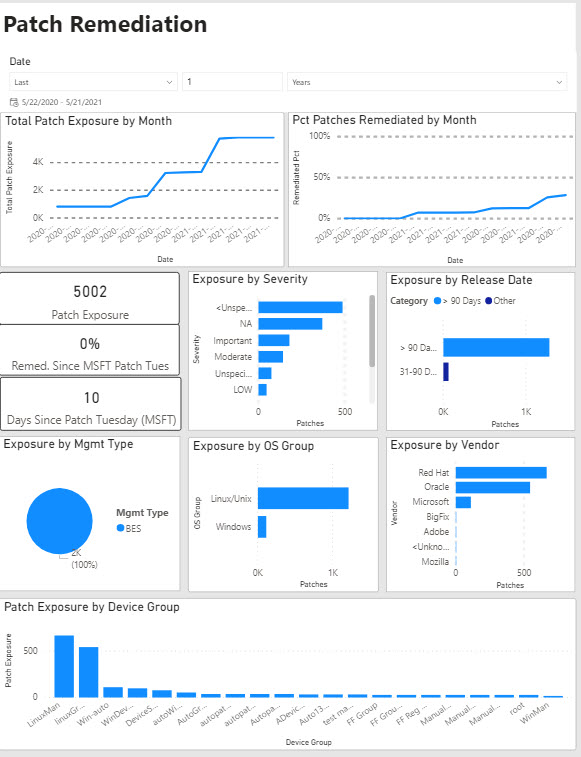 Device Inventory sample report
Device Inventory sample report