Limiting scan to the Starting URL folder
You can easily limit a scan to within and below the folder of the Starting URL.
About this task
The check box under the Starting URL field automatically creates the necessary filters to limit your scan to within and below a particular directory.
Procedure
- Open Configuration > Starting URL and domains.
- Type or paste-in the URL of the directory you want to restrict the scan to.
-
Select the Scan only links in and below this directory check
box.
The scan will now be limited to paths under this URL. Links outside this range will not be scanned.
Example
If the Starting URL is defined as http://main/bank/
- Links to the following will be scanned:
http://main/bank/transfer.aspx/http://main/bank/transfer/page_1.aspx/
- Links to the following will be ignored:
http://main/transfer.aspx/http://main/transfer/page_1.aspx/
When you configure the Starting URL, and select this check box, the following two items are added at the top of the Exclude Paths and Files table (Scan Configuration > Exclude Paths and Files):
| Type | Path | Matching | Behavior |
|---|---|---|---|
| Exclude (Starting URL) | .* | Regular Expression |
Always first in the table, but can be promoted or demoted. Cannot be edited. If deleted, the next item (Exception) is also deleted, and the Starting URL check box is deselected. |
| Exception (Starting URL) | ^https?://main(:80|:443)?/bank(/|$|\?) |
Regular Expression |
Always second in the table, but can be promoted or demoted. Cannot be edited. If deleted, the previous item (Exclude) is also deleted, and the Starting URL check box is deselected. |
When the scan starts and the Application Tree fills in the left pane, links to parts of the application that are not below the Starting URL are shown with a backslash (\), indicating that they were not scanned.
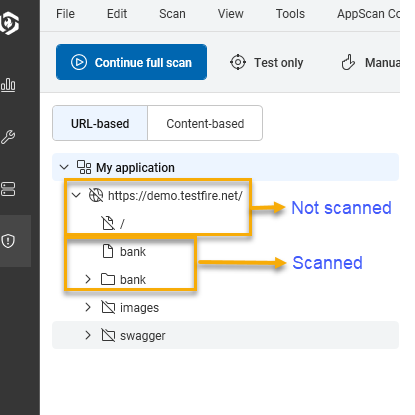
What to do next
You can verify that the Exception added is correct, or edit it, from Exclude Paths and Files view (see Limiting scan to a specific folder.