Custom Parameters tab
The Custom Parameters tab of Parameters and Cookies view in the Configuration dialog box.
About this task
The second tab of the Explore: Parameters and Cookies view lets you create and manage custom parameters with formats that AppScan® would not be able to recognize automatically.
AppScan® automatically recognizes parameters in standard HTML format, but if parameters are in other formats (for example within the path or within another parameter), you need to define them in AppScan® so it can recognize, follow and manipulate them during scanning.
Procedure
The Add/Edit Custom Parameter dialog box opens. Its fields and options are described in the table following.
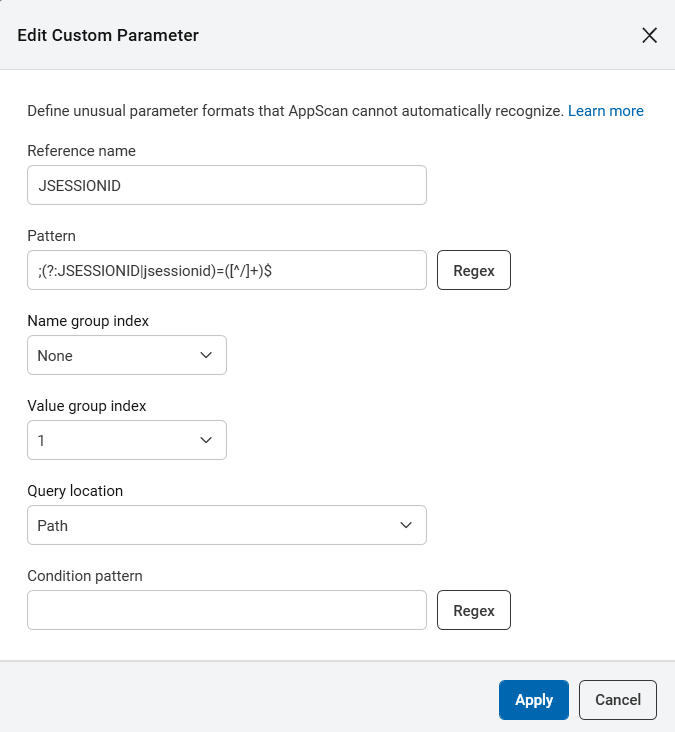
|
Setting |
Description |
|---|---|
|
Reference Name |
Assign the parameter an easily recognizable name. Custom parameters appear on the Application Data tree with the prefix "__patternParameter__" followed by the parameter name. |
|
Pattern |
A regular expression containing one or more groups that defines the parameter. A "group" is a section of the regular expression delineated by parentheses. One of the groups contains the parameter value, and there may also be a group that contains the name. You can open the Expression Test PowerTool by clicking the Regex button to help you verify the syntax of the regular expression. |
|
Name group index |
(Optional) If the name is included in the regular expression, indicate which group (1,2,3...) contains it. AppScan® uses this value to "count through the groups" and locate the parameter name (see example below). |
|
Value group index |
Indicate which group (1, 2, 3...) in the above regular expression contains the parameter's value. AppScan® uses this value to "count through the groups" and locate the parameter value (see example below). |
|
Query location |
Indicate which component of the request contains this parameter: Body / Path / Query. Note: The selection you make here will apply to both the Pattern and the Condition Pattern (if any), but not to the Response Pattern. |
|
Condition Pattern |
(Optional) You can enter a regular expression that defines the whole component (Body, Path or Query) containing the parameter. AppScan® will create the parameter only when the whole component matches this pattern; saving scan time. For example, if the parameter is located in the Body, and the Body must be XML, you could set as the Condition Pattern a regex that verifies that the Body starts and ends with XML tags. In cases where it does not, AppScan® will not create the parameter. |
Group indexes
To understand the indexing system for groups in the Pattern regular expression, consider the following example:
Pattern: (abc)((def)(ghi))Group 1: (abc)
Group 2: ((def)(ghi))
Group 3: (def)
Group 4: (ghi)