Status bar
The Status Bar at the bottom of the main window shows information for the scan that is currently running or loaded, and gives you access to the AppScan log and any notifications.
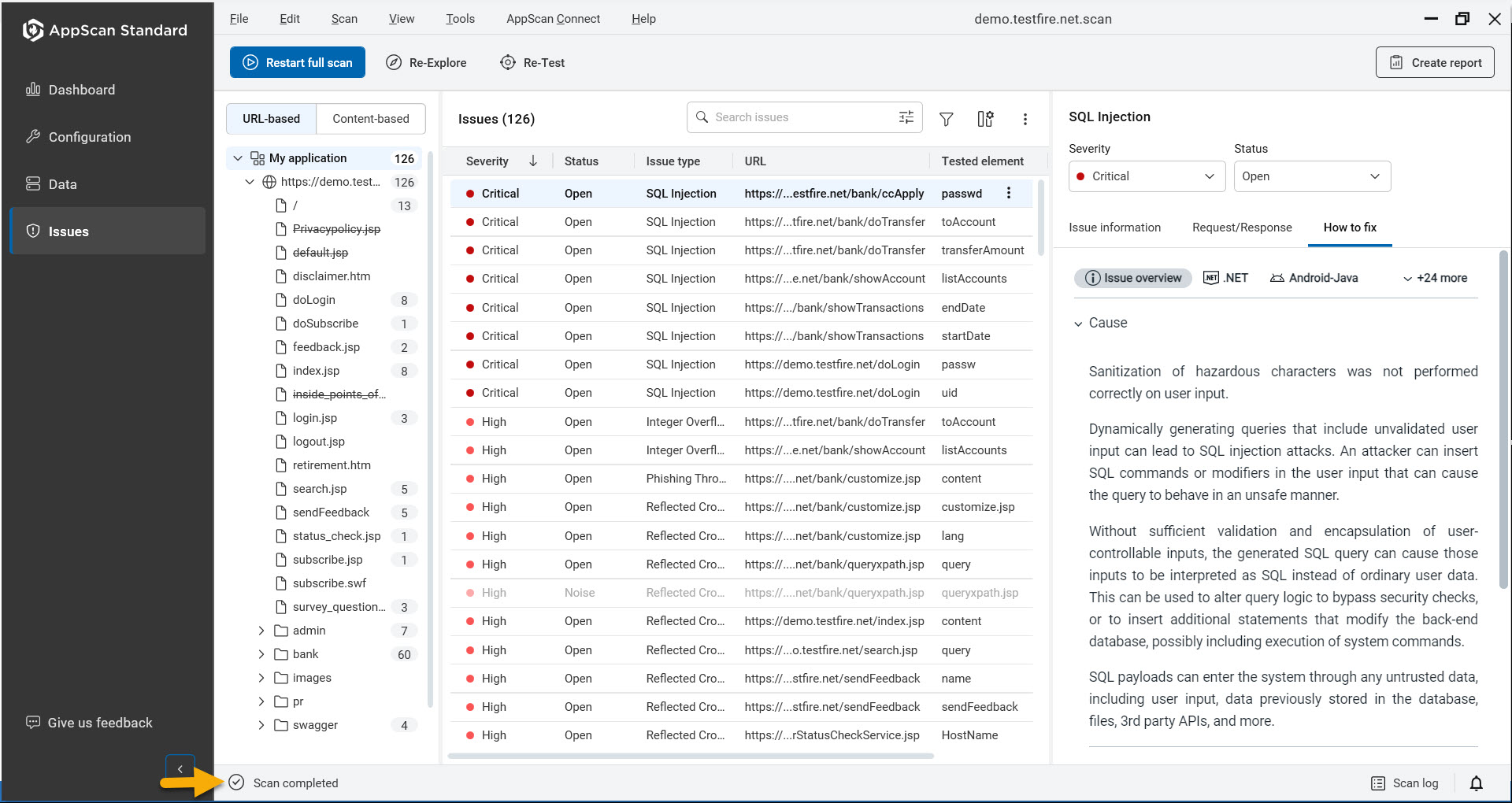
- Status notices appear on the left side.
- On the right side you can open the scan log.
- The bell icon on the far right of the status bar opens the Notifications pane. If AppScan is unable to connect with your web server or if the scan was stopped before it finished, it displays brief information (such as "Server Down", or "Scan is Incomplete"), with a link to open a dialog with details.
Scan status
| Status | Description |
|---|---|
| Loading... | The scan is currently loading and preparing to start. |
| No starting URL | No starting URL is defined by the user. |
| Starting URL defined | The starting URL is defined, but the scan has not yet been started by the user. |
| Postman collection defined | The Postman collection is defined, but the scan has not yet been started by the user. |
| Specification file added | The OpenAPI specification file is added, but the scan has not yet been started by the user. |
| Paused | The scan has been paused by the user. Click Continue to resume. |
| Explore Paused | The explore stage of the scan has been paused. |
| Test Paused | The test stage of the scan has been paused. |
| In progress | The scan is currently in progress. |
| API collection explored | The API collection has been successfully explored. |
| Recorded explore analyzed | The recorded exploration phase has been analyzed. |
| Scan completed | The scan completed successfully. |
| Explore completed | The explore stage of the scan has been completed. |
| Test completed | The test stage of the scan has been completed. |
| Scan failed | The scan failed due to some reason. |
| No URLs Found | No valid URLs were discovered during the scan. For more information, see No URLs found |
| Server stopped responding | The server went down and failed to respond during the scan. For more information, see Server not responding. |
| Session detection failed | The scan was unable to detect or maintain the session, causing it to fail. For more information, see Out-of-session troubleshooting. |
| Not enough disk space | The scan failed due to insufficient disk space on the system. For more information, see Insufficient disk space. |
| Not enough virtual memory | The scan failed due to insufficient virtual memory. For more information, see Low virtual memory. |
| Memory limit exceeded | The scan exceeded the allowed memory limit, causing a failure. |
| Unknown error | The scan failed due to an unidentified error. |
| Rescan needed | The scan needs to be restarted due to errors or missed elements. |
| Retest needed | A retest is required, usually after resolving issues or changing settings. |