Edit action-based playback
Dialog that opens from Scan Configuration > Login Management > Advanced options > (Action-Based) Edit, can be used to troubleshoot the login procedure if validation fails.
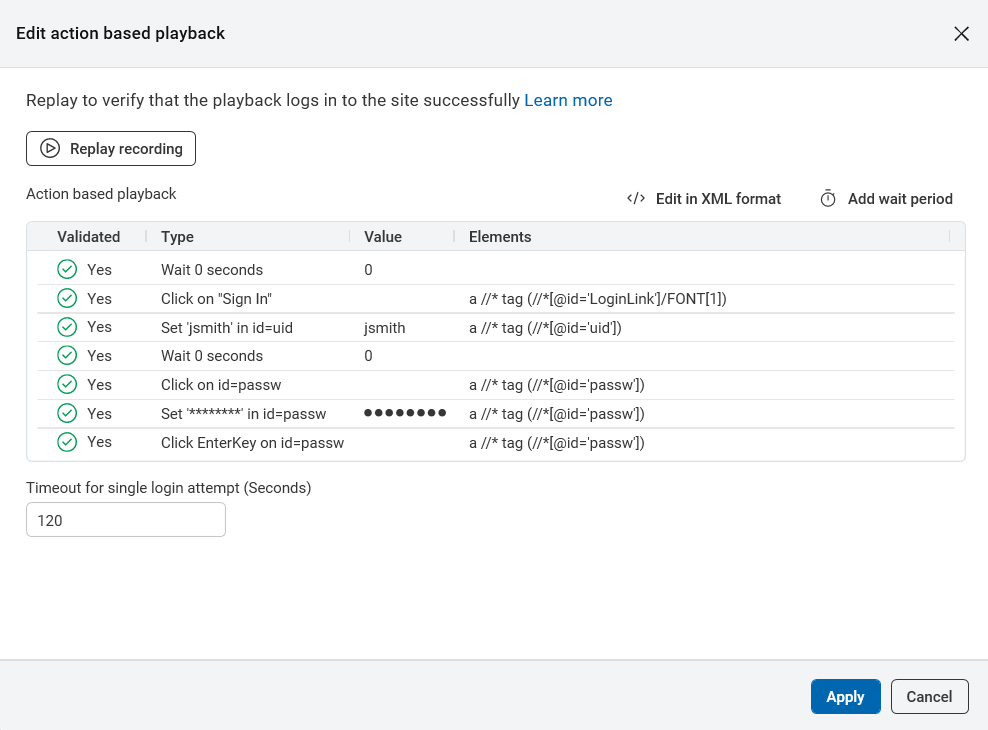
|
Item |
Description |
|---|---|
|
Replay recording |
Replays the recorded login procedure. |
| Edit in XML format | To view and edit in XML format. Alternatively access this option from the  menu
menu |
| Add wait period | Adds wait period at the end of the sequence. |
|
List of requests, and wait times between requests. |
Shows the following for each action:
|
 > Add a wait period before selected
item > Add a wait period before selected
item |
Adds wait time before the selected request. |
 > Add a wait period after the selected
item > Add a wait period after the selected
item |
Adds wait time after the selected request. |
 > Edit > Edit |
Edit the value of the request to modify only the selected item, except for wait actions. To edit all wait actions at once, sort the table by the Type column, select the wait actions, and then apply the changes. |
 > Delete > Delete |
Deletes the selected request in the sequence. |
|
Timeout for single login attempt (seconds) |
If your login procedure needs more time you can increase this setting. |