Creating a scan in AppScan 360°
You can create an AppScan 360° scan using your AppScan® Standard configuration.
About this task
Procedure
- Open the scan that contains the configuration you want to use.
- Click Connect to AppScan 360°, and connect to AppScan 360° with your, URL, Key ID and Key Secret.
-
Click Create scan in AppScan 360°.
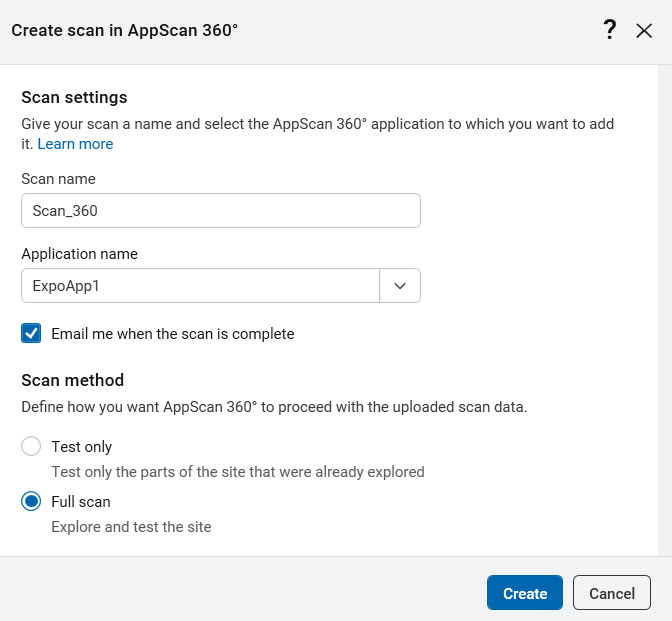 The Create scan in AppScan 360° dialog box opens.
The Create scan in AppScan 360° dialog box opens. -
Scan Settings section:
- Optionally rename the scan.
- From the Application name drop-down, select one of the existing applications in AppScan 360°.
- You can elect to be notified by email when the scan is complete.
-
Scan method section: Select one of the two radio buttons:
- Test Only
- Test the parts of the site that were already explored in AppScan Standard. Use this option if you want to test only the Multi-Step Operations or Manual Explore that you recorded in AppScan Standard. A Test stage is run on the existing Explore data in the file you upload.
- Full Scan
- Continue the Explore stage (adds data to any existing Explore data saved in the file), and then runs a Test stage. Note that if the uploaded file contains any Explore data that data is used and added to.
-
Click Create.
The scan is created in AppScan 360° and will run as soon as the queue allows.