Incremental scans
An Incremenat scan can save time by utilizing the results of an
earlier scan, and testing either
- New parts of the application and also those parts of the application where an issue was previously found, or
- Only new parts of the application
Tip: Incremental
scanning can be very useful if you want to run frequent and faster scans, but it is
recommended to run full scans from time-to-time, in case new bugs occur in previously
error-free parts of the site.
You can start an Incremental scan using the wizard, or from the main screen.
To run an Incremental scan using the wizard:
- On the main toolbar, click New to open the Welcome screen.
- Select Incremental scan, and follow the Incremental Scan Wizard.
To run an Incremental scan from main screen:
- Open a full scan (that is, one that includes both Explore and Test stages) that you want to use as the base for the re-scan.
- Click Scan > Re-Scan > Incremental
- In the Incremental dialog box that appears, select the type of scan:
- Test new parts of the application, and also retest for issues that were found in the
base scan. (Default)Note: When retesting for issues that were found in the base scan, only the specific test variants that revealed the vulnerability are sent, so testing is still kept to a minimum.
- No retesting. Test only new parts of the application.
- Test new parts of the application, and also retest for issues that were found in the
base scan. (Default)
- Click Start.Note: When you start the re-scan, unsaved results are discarded, so make sure you save the current results if you need them.
To run an Incremental scan from the command line:
- See Exec command
Incremental scan results
- The base scan results are not shown in the user interface. Only the the results of the Incremental scan, when obtained.
- Counters on the Application tree and Results list indicate total issues found
(a)and total New issues(b), in the format:[Issue name] (a) b New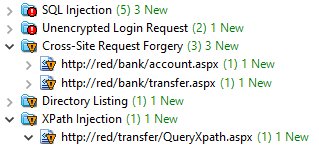
- The Status bar indicates when the current scan is Incremental.