Application Tree
The Application Tree is a tree-view display of the folders, URLs, and files that AppScan found on your application.
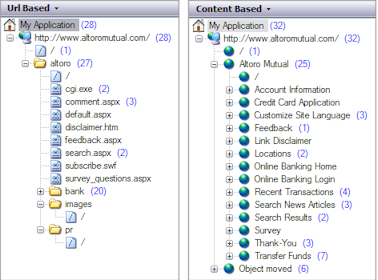
Application Tree icons
Each of the various node types in the Application Tree is indicated by its own icon.
Icon |
Indicates |
|---|---|
My Application, root node. |
|
Scanned host. If you set up Additional Servers or Domains (URL and Servers view), or if you have a server on different ports, you may have multiple nodes of this type. |
|
Folder (path) found in your application. |
|
Slash; results of tests for the parent folder. |
|
File found in your application. |
|
A red X on any icon in the Application Tree (file icon illustrated here) indicates that the node and all its child nodes have been excluded from scans by the User. (To re-include such a node in future scans, right-click and select Include in Scan.) Note: A child node can be included even if its parent node is excluded. |
Application Tree counters
The Application Tree counters (the numbers in parentheses next to each node of the tree) change according to the view you select in the View Selector:
- Security Issues: Counters indicate the number of issues relevant to the node and all its child nodes. (The total number of issues is shown at the top of the Result List.)
- Remediation Tasks: Counters indicate the number of remediation tasks relevant to the node and all its child nodes.
- Application Data: No counters.
Application Tree right-click menu
If you right-click an item (other than My Application) in the Application Tree, the context-sensitive menu offers some or all of the following options:
Menu Item |
Function |
|---|---|
Show in Browser |
Opens the embedded browser to the selected URL. |
Manual Explore |
Starts a Manual Explore of the selected item. See Using a browser for details. |
Manual Test |
Opens the Manual Test dialog box. See Manual tests for details |
Record Multi-Step Operation |
Record a multi-step operation sequence for testing parts of the site that can only be reached by clicking links in a specific order. See Multi-Step Operations view for details. |
Copy URL |
Copies the selected URL to the clipboard. (Where there are more than one sub-nodes the URL of the first sub-node is copied.) |
Report for this node |
Create a report for the currently selected node in the application tree (including all its child nodes). See Creating partial reports for details. |
Exclude from Scan |
Excludes the selected URL (or all URLs under the selected node) from scans. (Toggles with "Include in Scan") See Exclude URL from scan for details. |