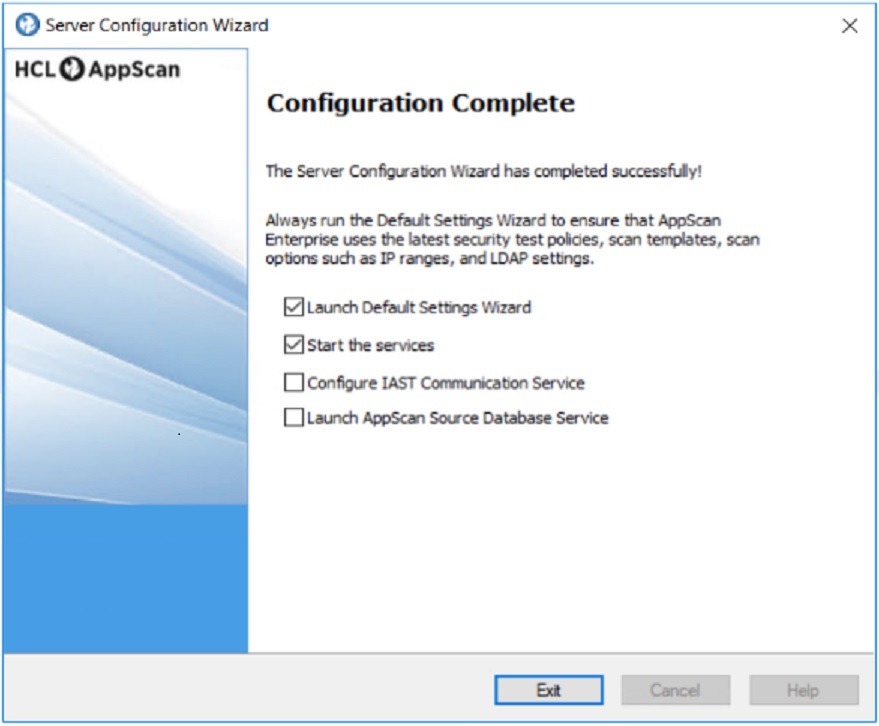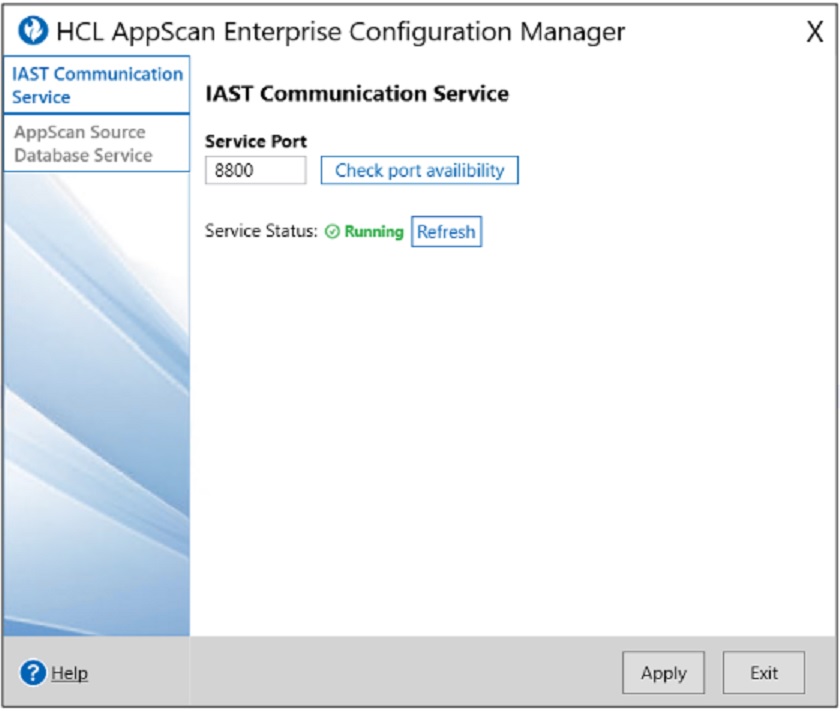You can configure the IAST service through HCL AppScan Enterprise Configuration Manager
after the AppScan Enterprise installation and configuration process is completed by the Server
Configuration Wizard.
Before you begin
- You must have administrator privileges in AppScan Enterprise.
- Installed the AppScan Enterprise and initiated the server configuration through Server
Configuration Wizard. See Installing AppScan
Enterprise.
About this task
If the Configuration Wizard is unable to detect the port number where the IAST service can
be installed, then you can manually configure a port number where you can run IAST service for
communicating with AppScan Enterprise. You can manually configure port number for IAST service
through HCL AppScan Enterprise Configuration Manager. After the Configuration Wizard completes the
AppScan Enterprise server configuration process, you can either launch the HCL AppScan Enterprise
Configuration Manager from this wizard or you can manually launch it by running the
configuration manager.exe file available in the AppScan Enterprise installation
directory.Note: If the Configuration Wizard is unable to configure IAST service due to
non-availability of service port, the Configure IAST Service Communication
option is selected in the Configuration Complete dialog box. You can either continue to
configure the IAST service using this option or manually configure it through HCL AppScan Enterprise
Configuration Manager.
Procedure
-
Launch the Configuration Manager by one of the following methods:
- From the Server Configuration Wizard dialog box, select Launch
AppScan Source Database Service check box. This check box is available for you only when
server configuration is complete.
Or
- After the AppScan Enterprise application installation is complete, navigate to the installation
directory where AppScan Enterprise software is installed. For example: <installation
directory>/AppScan Enterprise.
- Locate and run the ConfigurationManager.exe file.
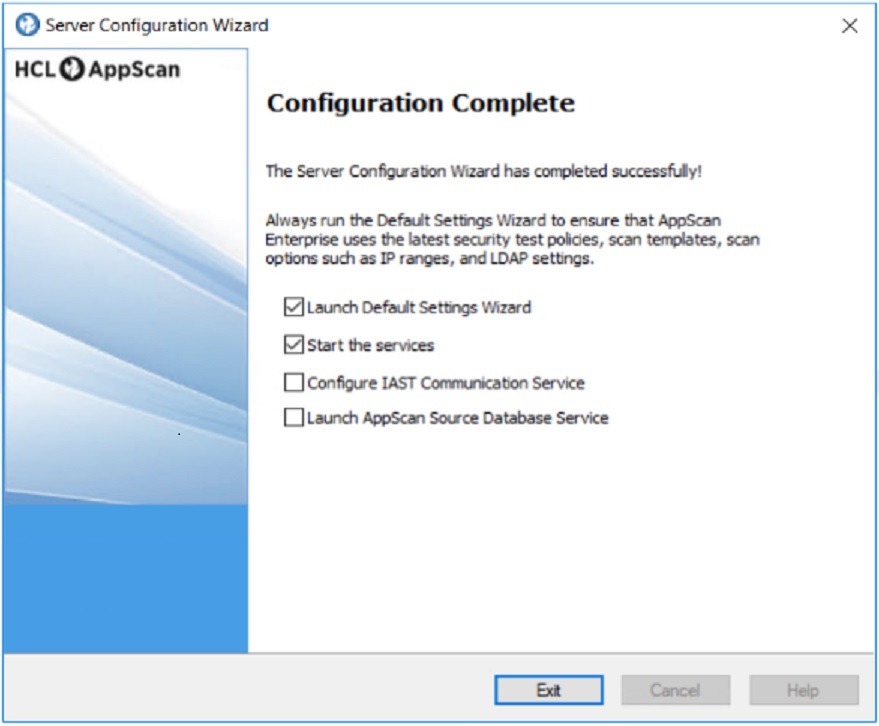
The
HCL AppScan Enterprise Configuration Manager dialog box
having the
IAST Communication Service section is displayed.
-
Configure the IAST service properties as described in the following table:
| Fields | Action |
|---|
| Service Port |
Enter the port number of the machine where you want to install IAST service. |
| Check port availability |
Click this option to validate whether the port is available for installing the IAST
service.Depending on the port availability, you can see the following options:
- Port available - Indicates the port is available for installing the IAST service.
- Port unavailable - Indicates port is not available. Hence, you must try entering another
available port number for IAST service.
- In use - Indicates a port number that is already utilized by an IAST service.
|
| Service Status |
Indicates whether the service installed on this port is Running or Not running. |
| Refresh |
Click Refresh to know the latest status service running on the port. |
| Apply |
Click to apply the configuration changes for running the IAST service and communicate with
AppScan Enterprise application. |
| Exit |
Click to exit the configuration manager. |