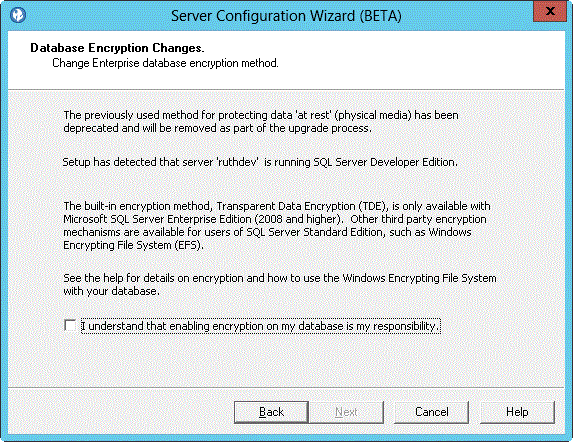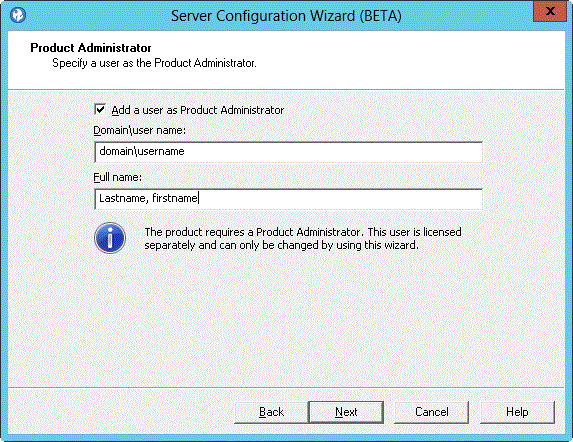Installing all required components on one computer
In this scenario, all components are installed on one computer. This type of deployment is best suited for demonstration or training deployments, not full production environments.
About this task
- Installing Rational License Key Server
- Installing HCL AppScan Enterprise Server
- Running the Configuration wizard
- Running the Default Settings wizard
- Installing HCL Dynamic Analysis Scanner
- Running the Configuration wizard
- Verifying the installation of the Enterprise Console
- This scenario assumes that the SQL Server database is installed and configured so that key information is available during configuration of AppScan Enterprise Server.
- If you already have a Rational License Key Server that is deployed on your network, skip to the Installing HCL AppScan Enterprise Server task.
- If you are upgrading from a previous version of AppScan Enterprise, read Replacing Jazz Team Server with WebSphere Liberty - Frequently asked questions before you begin upgrading.
- To migrate Jazz Team Users users to this new authentication method, export a .csv file of users by using the cd <install-dir>\Appscan Enterpise\JazzTeamServer\server\ repotools-jts.bat -exportUsers toFile=C:\users.csv repositoryURL=https://<hostname>:9443/jts before you begin upgrading to v9.0.1. Then follow the steps in this topic: Configuring a basic user registry for the Liberty profile to import the users into Liberty.
Installing Rational License Key Server
The Rational License Key Server is used for hosting your AppScan Enterprise Server license. If you do not have a Rational License Key Server on your network, you can install it locally when you install AppScan Enterprise Server.
About this task
Procedure
Results
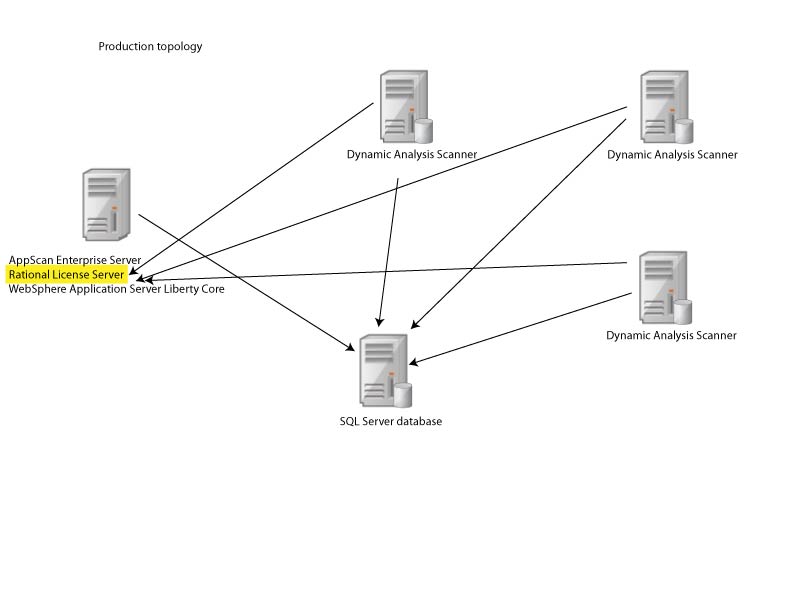
Installing HCL AppScan Enterprise Server
Use this procedure to install the User Administration component and Enterprise Console for reporting and user administration tasks.
Before you begin
About this task
Procedure
Results
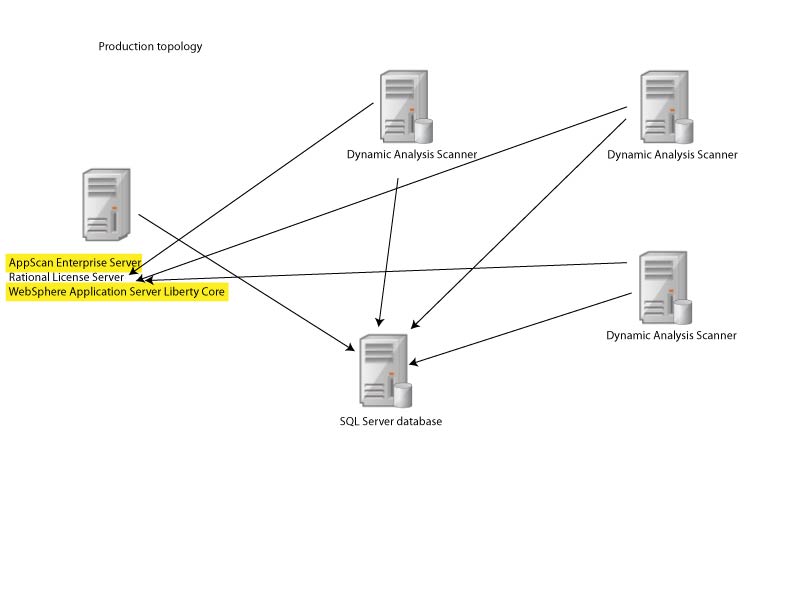
Running the Configuration wizard
After you install or upgrade the Server or Scanner, you must configure each installed component and run the Configuration wizard on all instances and on all servers.
Before you begin
- During configuration, you define the name and location of the SQL Server database to be used, and the service account name and password. The user who runs the configuration wizard must be able to create a database and grant rights.
- If you encounter an error "**WARNING** Unable to configure virtual directory "ase" for local directory "C:\Program Files (x86)\HCL\AppScan Enterprise\WebApp". Ensure IIS is configured properly and try again. ", consider disabling your antivirus software while you are running the configuration wizard. If you do not want to disable the antivirus software, you can exclude the AppScan Enterprise folder from the antivirus configuration, and run the configuration wizard again.
Procedure
Running the Default Settings wizard
This wizard helps you install sample data in by providing defaults for a number of configurable options. You can create users, add security test policies, create scan templates, add pre-created dashboards, and configure defect tracking integration with Rational Quality Manager or Rational Team Concert.
About this task
Procedure
Installing HCL Dynamic Analysis Scanner
Use this procedure to install the agents that are used for scanning and testing your website applications.
Before you begin
- Make sure you read Required user account information during installation and configuration so that you know which user account to use during installation.
- Any technologies that you use on your website must also be installed with the Scanner. For example, if you use Flash on any web pages, you must have the correct version of Flash installed.
Procedure
Results
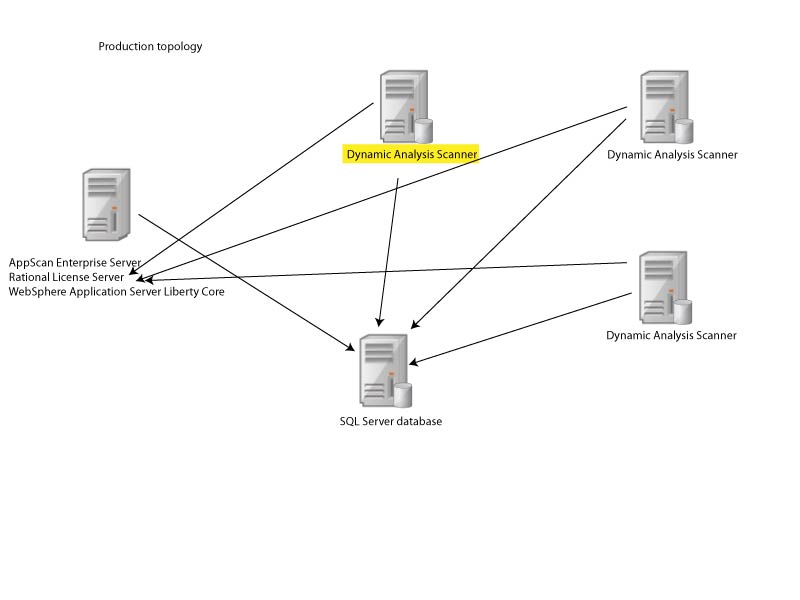
Running the Configuration wizard
After you install or upgrade the Server or Scanner, you must configure each installed component and run the Configuration wizard on all instances and on all servers.
Before you begin
- During configuration, you define the name and location of the SQL Server database to be used, and the service account name and password. The user who runs the configuration wizard must be able to create a database and grant rights.
- Running the wizard after you install the AppScan Enterprise Server sets up the database on the SQL Server and does the initial setup of the component.
- Running the wizard after you install the Dynamic Analysis Scanner registers the Scanner with AppScan Enterprise Server.
Procedure
Verifying the installation of the Enterprise Console
After the installation process is complete, you can verify the installation of the Enterprise Console.

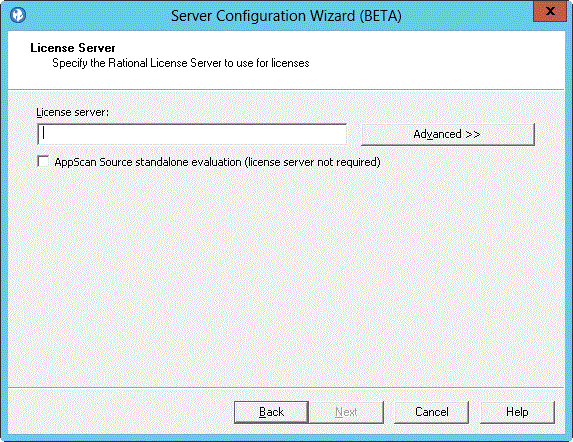
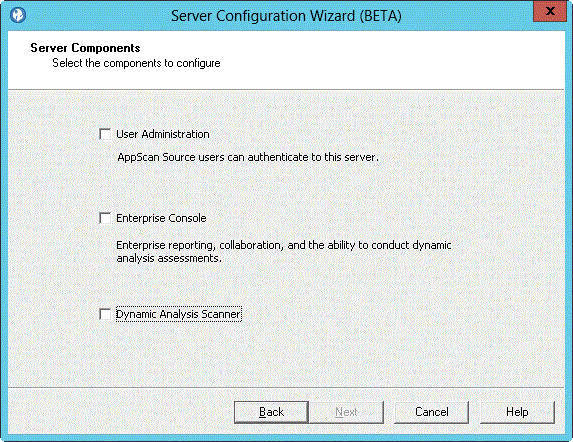
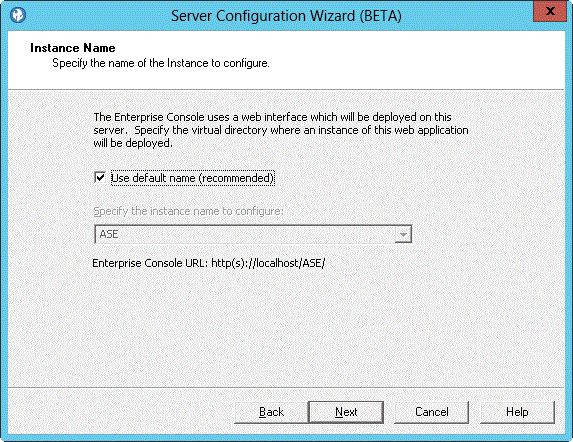
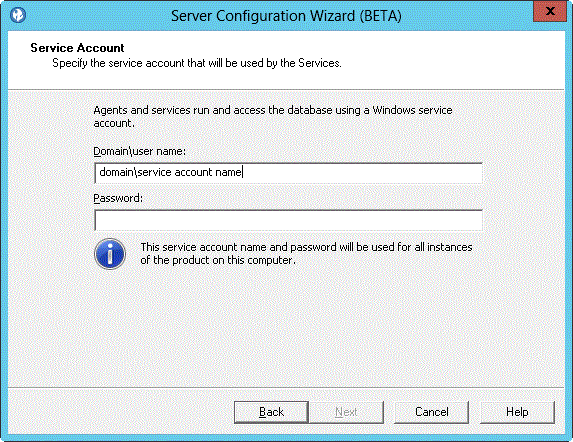
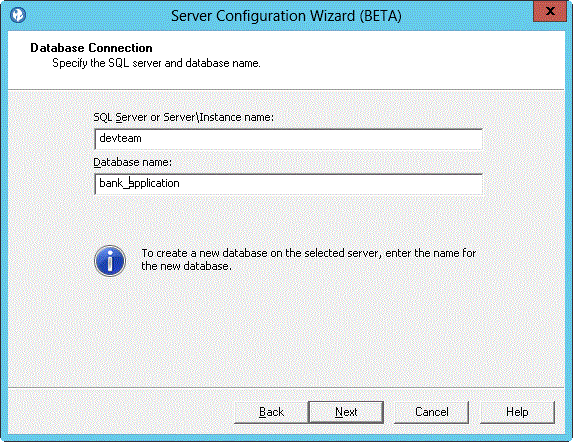
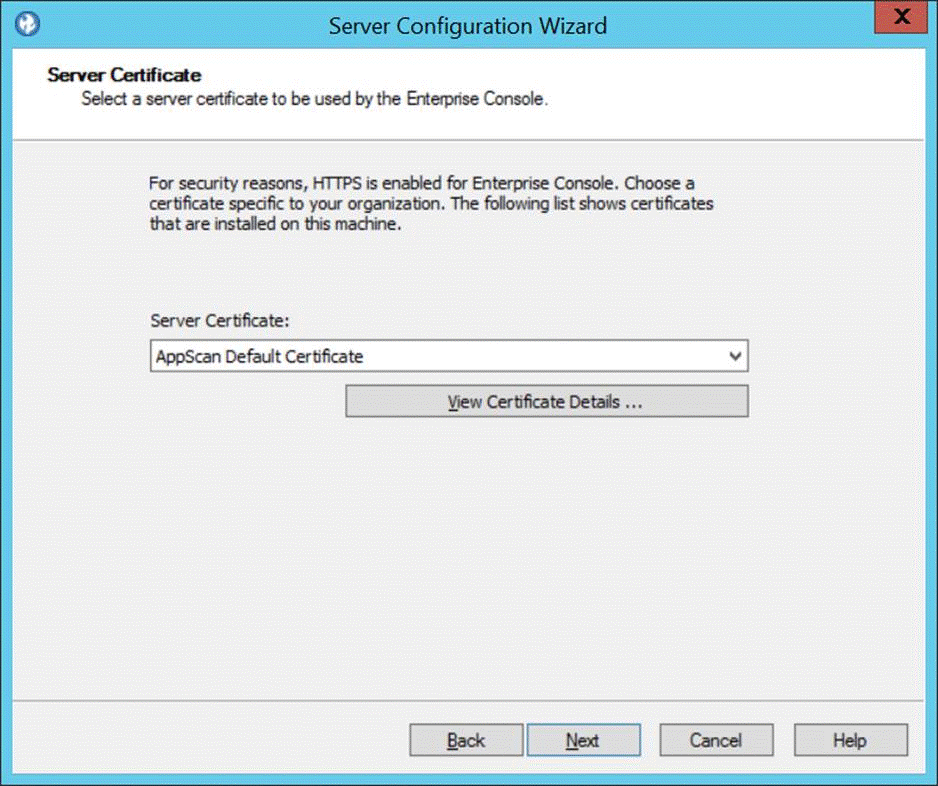
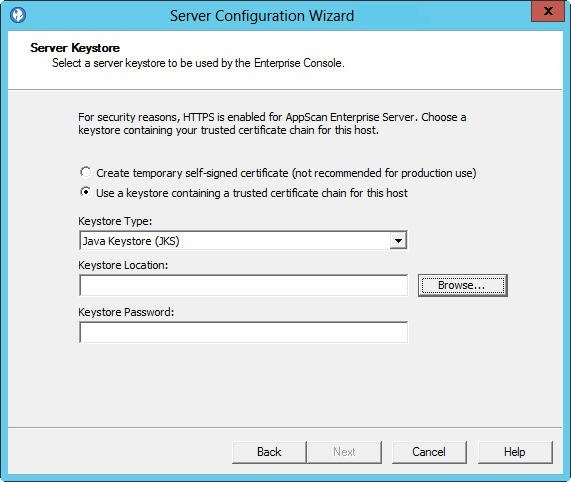
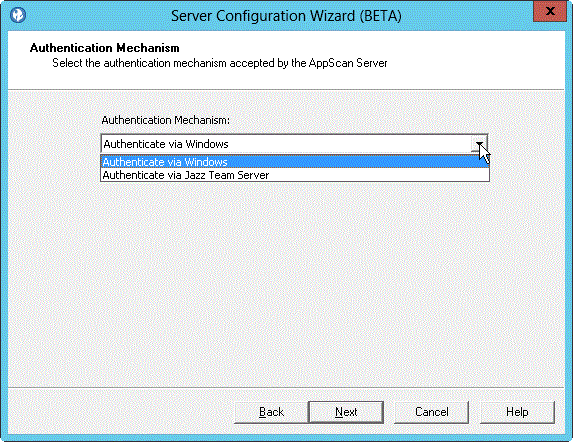
 : Configure the
: Configure the