Communication and Proxy
Communication and Proxy view of AppScan® Dynamic Analysis Client (ADAC).
- Local
- If the local machine needs a proxy server to connect to the tested site, configure it here. This will be used when recording or playing Login, Manual Explore and Multi-Step Operation requests.
- ASE Agent
- If the AppScan Enterprise agent needs a proxy server to connect to the tested site, configure it here. This will be used when sending requests during the scan.
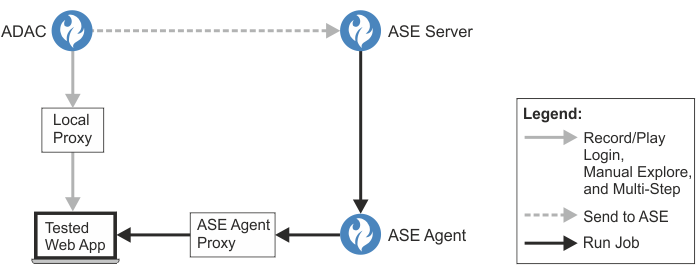
|
Setting |
Details |
|---|---|
|
Communication |
|
|
Number of Threads |
Set the maximum number of requests that will be sent simultaneously. By default this is set to its maximum possible value of 10. If your site does not allow simultaneous threads reduce this number to 1. |
|
Adjust timeout automatically |
In some case you may be able to reduce the duration of the scan by selecting Adjust timeout automatically during the scan. When selected ADAC reviews and adjusts the timeout automatically throughout the scan, which may significantly reduce scan length. |
|
Timeout |
If the above check box is cleared, you can set the time limit (in seconds) for ADAC to wait for a response from the web server. By default, a timeout of 10 seconds is used. |
|
Request rate limit |
By default, ADAC sends its requests to the site as fast as possible. If this overloads your network or server, or if your site limits users to a maximum request rate, select this check box and reduce the limit. |
|
Proxy |
|
|
Local / ASE Agent tabs |
If ADAC or the ASE agent use a proxy to access your application, configure them here. By default the Internet Explorer proxy settings are used. The first Proxy tab (Local) is for the ADAC proxy settings, the second (ASE Agent) is for ASE Agent proxy settings (see figure shown above).
For each proxy you can set the following:
|
