Scans and sessions
This view lists all scans and sessions in all your applications.
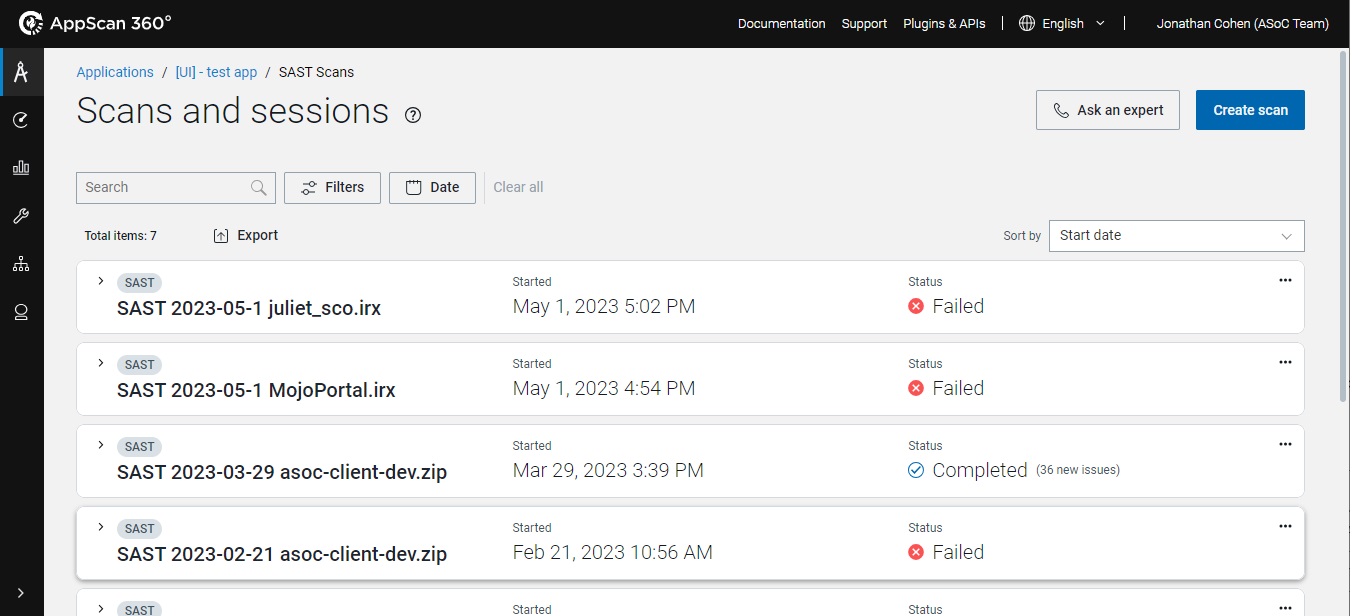
Tip: The main Scans page lists all scans in all
your applications. To view scans for a specific application, select .
All scans page options
| Action | Description |
|---|---|
| Ask an expert | (Only when list is for all scans in an application:) Lets you schedule an online consultation with an AppScan expert. |
| Create scan | (Only when list is for all scans in an application:) Opens the Create a scan wizard. |
| Filters | To filter the list of scans shown:
|
| Click the twistie at the left of any scan row to view summary details of this scan (see the third scan entry in the figure above). | |
| Scan name | Click on the name to open the scan page, with full details of this scan. See Single scan view. |
| This icon appears at the right end of scans that were run as
personal scans. To promote, click |
|
Click this icon at the end of any row to select these actions:
|