Reports
Generate reports for issues discovered in an application. Send reports to send to developers, internal auditors, penetration testers, managers, and the CISO. Security information might be extensive, and can be filtered depending on your requirements.
Application and scan reports
From the Application and Scan pages you can generate a variety of reports on the current status of the application.
- For an application: On the Application page, click
the Manage button and select
Report.
For a scan: On the Scan page, click the Download Report button at the top of the Issues by severity chart.
The Application report dialog box opens.
- Give your report a name (or leave the default name), and select file type
(
HTML,PDF, and in some cases alsoCSVandXML). - Add a note that will be added at the top of the report. Optional.
- Select the report Type:
- Security report: A configurable report on all issues found in the application.
- Industry standard report: In the next step you will be given a list to select from.
- Regulatory compliance report: In the next step you will be given a list to select from.
- Open source report (SAST only)
- Click Next to continue.
Security reports
- A whole application
- A specific scan (if the scan has been run more than once you need to specify which execution is used)
- A filtered list of issues
- Do one of the following:
- For an application or scan, perform the steps described above.
- For an issues list, apply filters to show only the issues you want included in the report, then click Security report.
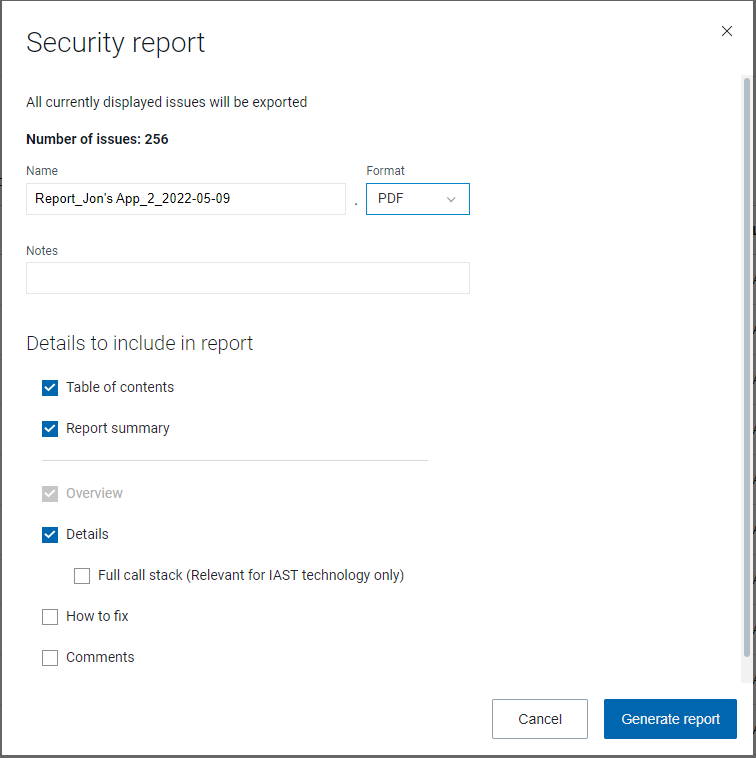
- Give your report a name (or leave the default name), and select the file
type (
HTML,PDF, and in some cases alsoCSVand \). - Add a note that will be added at the top of the report. Optional.
- Select the check boxes for the sections you want in the report, and clear those you do not want.
- Click Generate report.The report is generated and saved to your machine.Note: For filtered lists the security report is generated when you click the button. Therefore, unlike the general security report that reflects the data at the time the scan completed, the filtered report reflects the latest status of issues found. For example, an issue changed from New to Fixed is shown as Fixed in this report.Note: In the case of very large reports,
PDFgeneration may fail. In such cases anHTMLreport is generated instead. If this happens andPDFformat is needed, use filters to create smaller chunks of issues and generate two or more reports.
Industry standard and regulatory compliance reports
| Industry Standard | Regulatory Compliance |
|---|---|
| CWE Top 25 Most Dangerous Software Weaknesses 2021 | CANADA Freedom of Information and Protection of Privacy Act (FIPPA) |
| International Standard - ISO 27001 | EU General Data Protection Regulation (GDPR) |
| International Standard - ISO 27002 | Payment Application Data Security Standard |
| NIST Special Publication 800-53 | PCI Compliance |
| OWASP API Security Top 10 2019 | US California Consumer Privacy Act (CCPA) - AB-375 |
| OWASP Top 10 2017 | US DISA's Application Security and Development STIG. V5R1 |
| OWASP Top 10 2021 | US Electronics Funds and Transfer Act (EFTA) |
| OWASP Top 10 Mobile 2016 | US Federal Information Security Mgmt. Act (FISMA) |
| WASC Threat Classification 2.0 | US Health Insurance Portability and Accountability Act (HIPAA) |
| US Sarbanes-Oxley Act (SOX) |
To generate a report for a subsection of the results, such as High and Critical only, or only issues found after a certain date, you can apply a filter to the results before generating the report.
Export scan data as CSV, JSON, or
SARIF
CSV, JSON, or SARIF
file.SARIF option applies only
to SAST issues, not including SCA (open source) issues. It is not available with
free subscriptions.- Filter the issues list as needed, until only the issues you want to export are shown.
- Using the Columns drop-down on the right above the table, select the columns to include.
- At the top of the table, click Export.
The Export data dialog opens.
- Type in the name for the file, select
CSV,JSON, orSARIF. - Click Export.
The data is exported to file.