Customizing columns
You can customize the App Catalog table by adding or removing property columns and resizing or changing the positions of the columns. You can also reset columns to restore default view.
Add or remove property columns
- From the
App
Catalog table, click Manage columns.
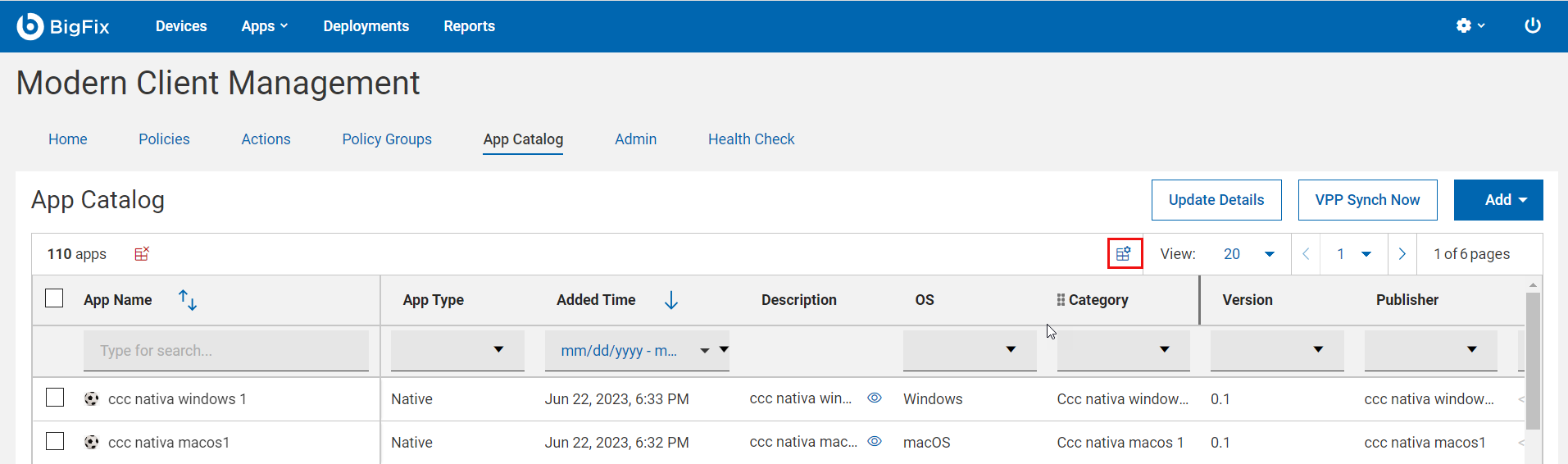
The Table Configuration dialog box opens.
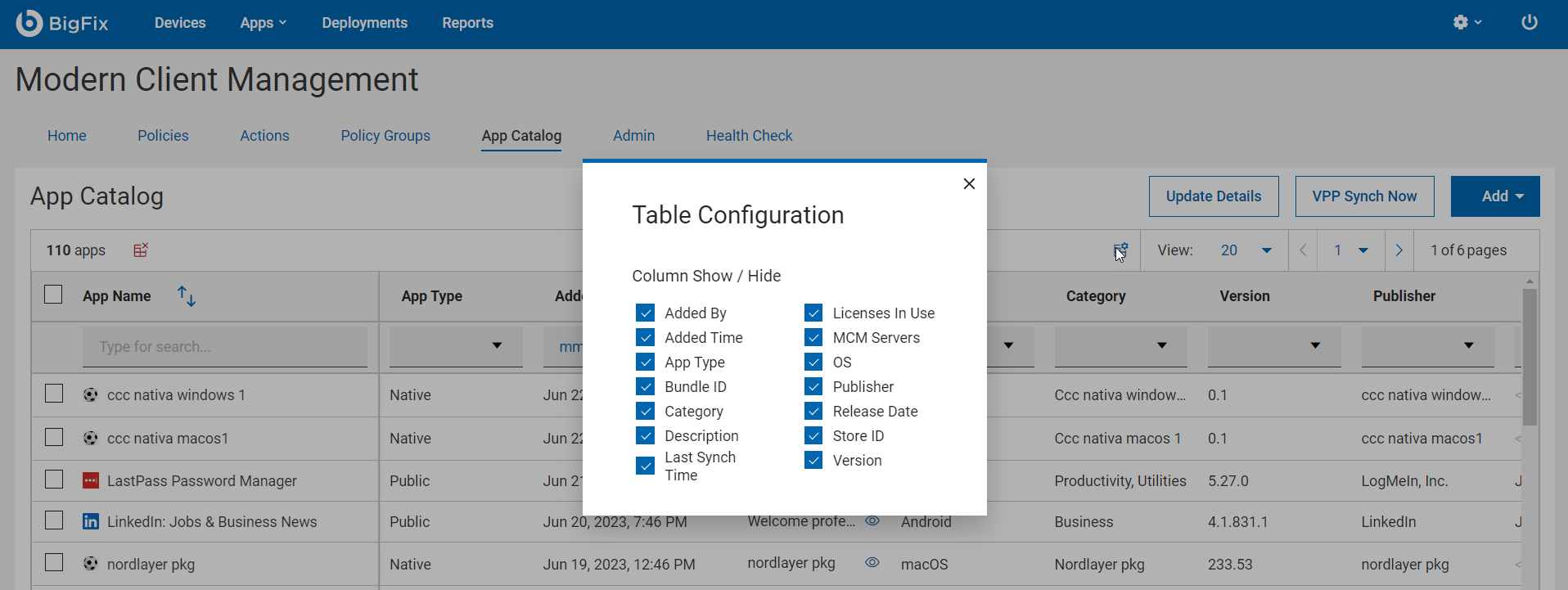
- Select the checkbox next to the target property name to add it to the app catalog. Clear the checkbox of a property to remove it from the app catalog. The app catalog dynamically displays only the selected properties.
Resize the column width
- Hover over the target column border.
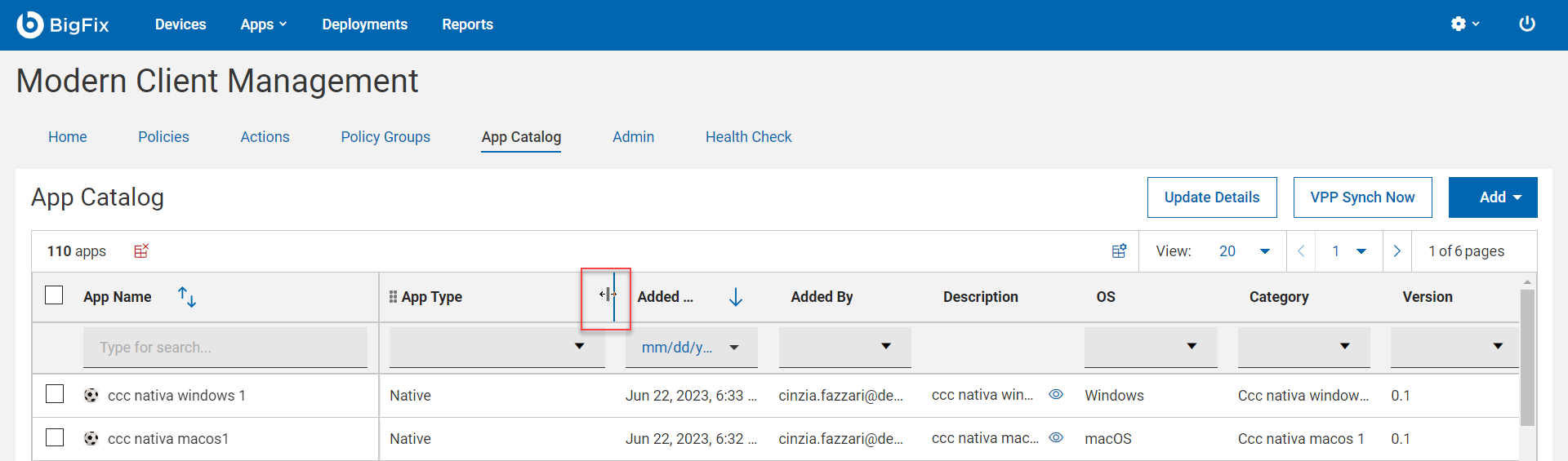
- Left-click and hold down the mouse button. Then, drag the border to the right to widen the column or to the left to make the column narrower...
- Release the mouse button when the you reach the required width.
Change column position
- Hover over the target column name.
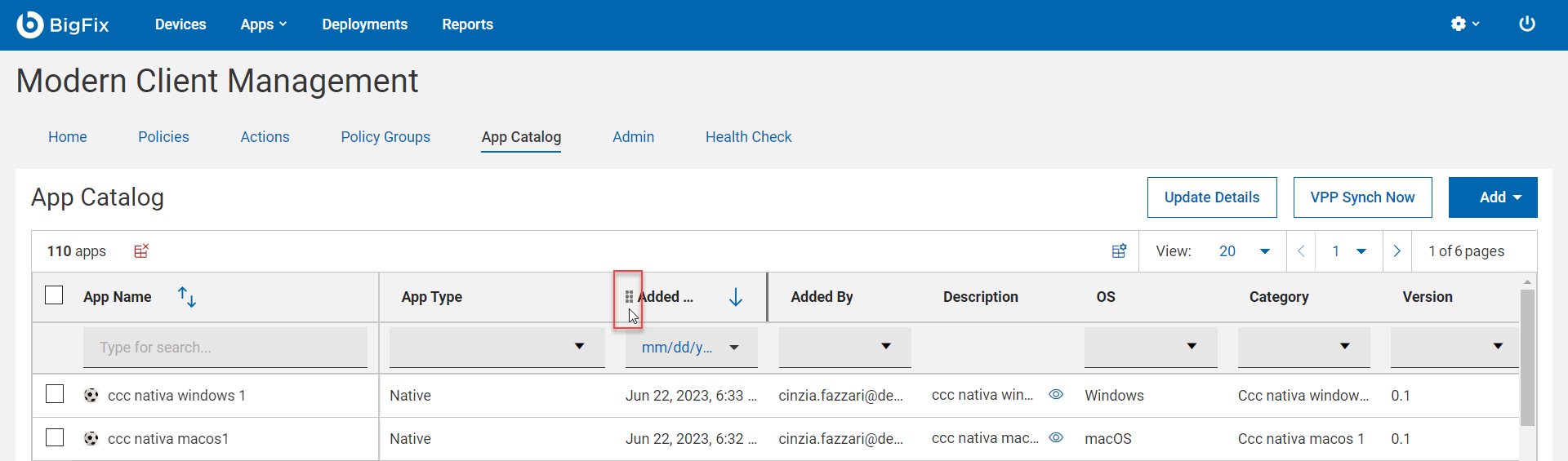
- Left-click and hold mouse button, and then drag the column to another position in the table.
Reset
Click Reset
 to reset the columns to the default view.
to reset the columns to the default view.