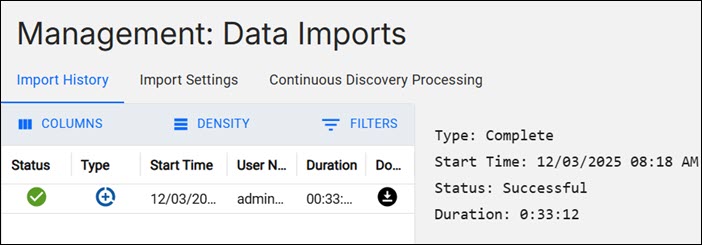Importing software scan data
The inventory results are stored on your BigFix server. To import software scan data, the software catalog and other settings that changed since the last update, you must extract the data from BigFix server and load it into BigFix Inventory.
Before you begin
 You must have the Manage Imports permission to perform this
task.
You must have the Manage Imports permission to perform this
task.
About this task
- During the Extract stage, data is extracted from the BigFix server. It includes information about the infrastructure, installed clients, and detected software. ETL also checks whether a new software catalog is available, gathers information about the software scan and files that are present on the computers. It also collects data from VM managers.
- During the Transform stage, the extracted data is transformed to a single format that can be loaded to the BigFix Inventory database. This stage also involves matching scan data with the software catalog, calculating processor value units (PVUs), processing the capacity scan, and converting information that is contained in the XML files.
- During the Load stage, the data that was extracted and transformed is loaded into the BigFix Inventory database and can be used by BigFix Inventory.
Procedure
- In the navigation bar, click .
- Go to Import Settings.
- Select Import Schedule option.
- Enter the import time and click Save.
-
If more data imports per day are required, click '+' icon and add additional schedules
before clicking Save.
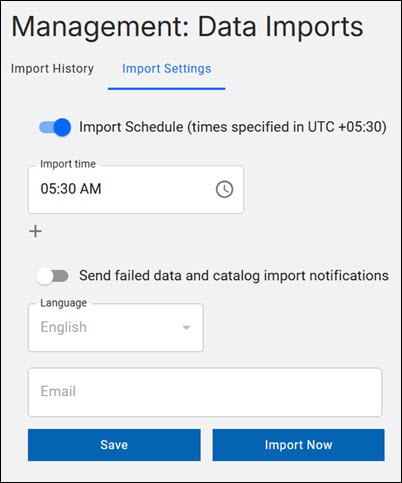
Results
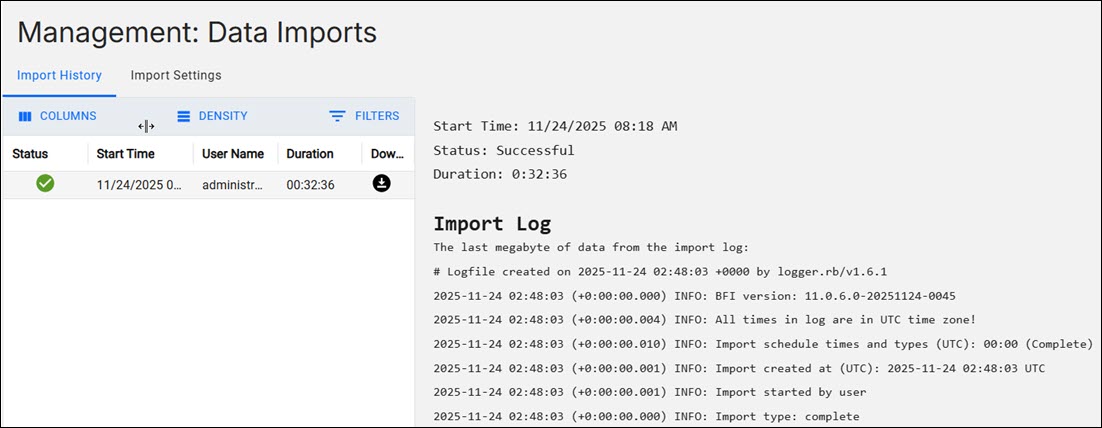
We're sorry, the application is not accessible. (503) An import is finalizing. Refresh the page to see the new data.
What to do next
If you want to quickly discover recent changes to software inventory without having to wait for the complete data import, you can schedule imports of raw data. Such imports are much quicker but the imported data is not visible in the user interface. It can be retrieved only by using REST API. For more information, see: Importing raw scan data.
![]() If the imports of data are failing, you can enable partial imports. For more information,
see: Enabling partial imports.
If the imports of data are failing, you can enable partial imports. For more information,
see: Enabling partial imports.
Importing raw scan data
![]() Available from 9.2.2. You can schedule an import of raw scan
data. Such an import is much quicker, because it only imports raw scan results, and omits
successive steps, such as aggregation and license calculations. The imported raw data, however, is
not updated in the user interface, and can only be retrieved by using REST API. This type of
import is used to quickly discover recent changes to software inventory without having to wait for
the complete data import.
Available from 9.2.2. You can schedule an import of raw scan
data. Such an import is much quicker, because it only imports raw scan results, and omits
successive steps, such as aggregation and license calculations. The imported raw data, however, is
not updated in the user interface, and can only be retrieved by using REST API. This type of
import is used to quickly discover recent changes to software inventory without having to wait for
the complete data import.
About this task
- The Raw Data Only import does not replace the complete data import, which must be run regularly to process and aggregate the data.
- The Raw Data Only import can be run only as a scheduled import. When you click Import Now, you always run a complete data import.
- To run the Raw Data Only import only once, use REST API. For more information, see: Running data imports.
Procedure
- To enable this feature, go to https://hostname:port/management/feature, and select Enable the Raw Data Only import mode.
- In the navigation bar, click .
- Select Raw Data Only next to each import that you want to use for importing raw scan results.
-
Click Save.
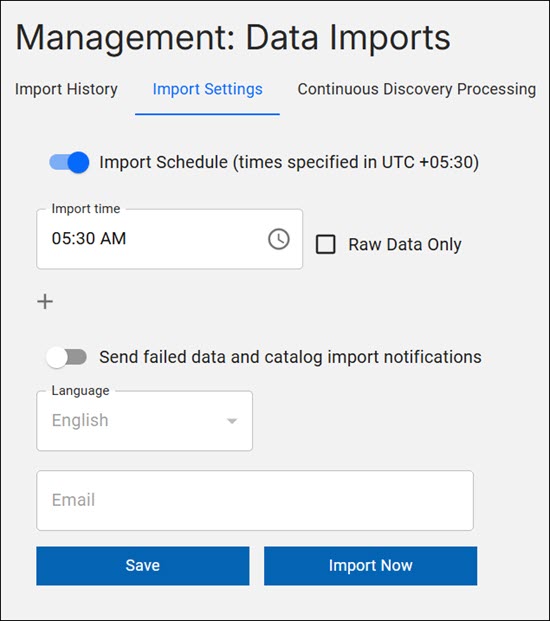
Results